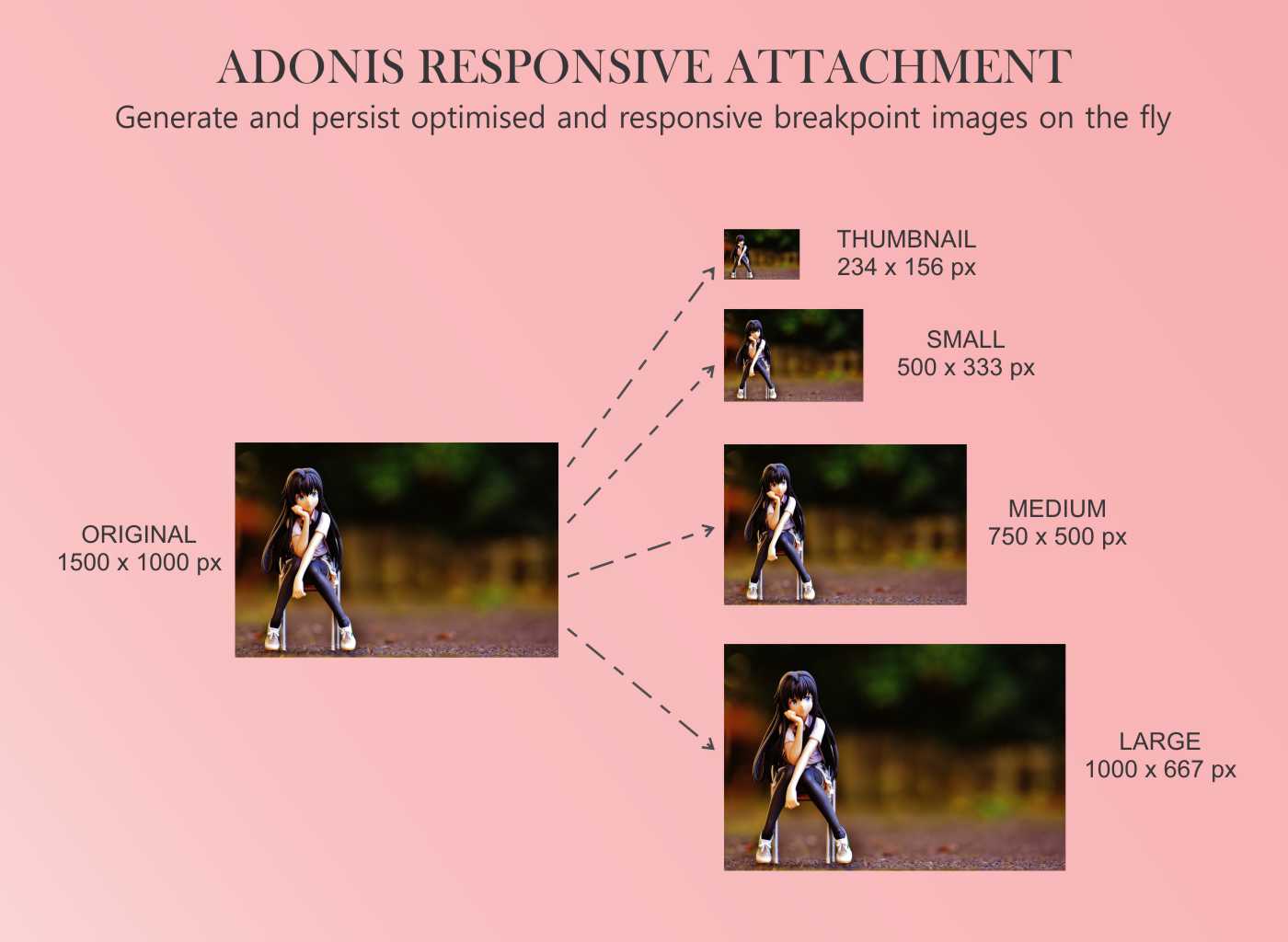The Adonis Responsive Attachment package allows you to generate and persist optimised responsive images from uploaded images. It integrates with AdonisJS Lucid by converting any column on your Lucid model to an image attachment data type via the @responsiveAttachment decorator.
Adonis Responsive Attachment generates very detailed metadata of the original file and generated responsive images and persists the metadata to the decorated column within the database. It does not require any additional database tables and stores the file metadata as JSON within the same specified/decorated column.
This add-on only accepts image files and is a fork of the Attachment Lite add-on. The main difference between the Adonis Responsive Attachment and Attachment Lite is that Attachment Lite accepts all file types while Adonis Responsive Attachment only accepts image files. Also, Attachment Lite only persists the original uploaded file plus its metadata while Adonis Responsive Attachment persists the uploaded image and generated responsive images to disk and their metadata to the database.
The ability of your application/website to serve different sizes of the same image across different devices is an important factor for improving the performance of your application/website. If your visitor is accessing your website with a mobile device whose screen width is less than 500px, it is performant and data-friendly to serve that device a banner which isn't wider than 500px. On the other hand, if a visitor is accessing your website with a laptop with a minimum screen size of 1400px, it makes sense not to serve that device a banner whose width is less than 1200px so that the image does not appear pixelated.
The Adonis Responsive Attachment add-on provides the ability to generate unlimited number of responsive sizes from an uploaded image and utilise the srcset and sizes attributes to serve and render different sizes of the same image to a visitor based on the size of their screen. You should get familiar with this concept by studying the Responsive Images topic on MDN.
Let us assume you are developing a blog. On the article page, you need to upload a cover image. You also need to generate responsive sizes of the uploaded cover image so that you can serve different sizes to different devices based on their screen sizes. This add-on will optimise and persist the original cover image saving you up to 50% reduction is the file size. It will also generate and persist optimised responsive cover images at various breakpoints which you can customise. Additionally, for the original and responsive cover images, the add-on will generate detailed metadata of the images and persist the metadata as the value for the column within the database.
On the frontend of your blog, you can use the srcset attribute of the img element to define and serve the different cover image sizes. You can also use the picture wrapper element with the source element to define and serve the responsive cover images.
- Turn any column in your database to an image attachment data type.
- No additional database tables are required. The metadata of the original and responsive images are stored as JSON within the same column.
- Automatically removes the old images (original and generated responsive images) from the disk when a new image is assigned to the model.
- Handles failure cases gracefully. No images will be stored if the model fails to persist.
- Similarly, no old images are removed if the model fails to persist during an update or the deletion fails.
- Provides detailed properties of the original and generated images including:
name,width,height,size,format,mimetype,hash,extname, andurl. - Can auto-rotate images during the optimisation process.
- Allows you to customise the breakpoints for generating the responsive images
- Allows you to disable generation of responsive images.
- Allows you to disable optimisation of images.
- Converts images from one format to another. The following formats are supported:
jpeg,png,webp,tiff, andavif. - Allows you to disable some breakpoints.
- Allows you to disable the generation of the thumbnail image without affecting the generation of other responsive images.
- Ability to create attachments from file buffers. This is very helpful when you want to persist images outside of the HTTP life-cycle.
- Provides validation rules for checking image dimensions and aspect ratio.
- Provides blurhash generation (https://blurha.sh/)
The attachment-lite package requires @adonisjs/lucid >= v16.3.1 and @adonisjs/core >= 5.3.4.
It relies on AdonisJS drive for writing files on the disk.
It also relies heavily on the Sharp image manipulation library for performing image optimisations and generation of responsive images.
Install the package from the npm registry as follows.
yarn add adonis-responsive-attachmentNext, configure the package by running the following ace command.
node ace configure adonis-responsive-attachmentFirst and very importantly, this addon generates a large metadata for the original and generated images which will persisted to the database. So, the column for storing the metadata must be a JSON data type.
If you are creating the column for the first time, make sure that you use the JSON data type. Example:
protected tableName = 'posts'
public async up() {
this.schema.createTable(this.tableName, (table) => {
table.increments()
table.json('cover_image') // <-- Use a JSON data type
})
}If you already have a column for storing image paths/URLs, you need to create a new migration and alter the column definition to a JSON data type. Example:
node ace make:migration change_cover_image_column_to_json --table=posts protected tableName = 'posts'
public async up() {
this.schema.alterTable(this.tableName, (table) => {
table.json('cover_image').alter() // <-- Alter the column definition
})
}The next step is to import the responsiveAttachment decorator and the ResponsiveAttachmentContract interface from the adonis-responsive-attachment package.
Make sure NOT to use the
@columndecorator when using the@responsiveAttachmentdecorator.
import { BaseModel } from '@ioc:Adonis/Lucid/Orm'
import {
responsiveAttachment,
ResponsiveAttachmentContract
} from '@ioc:Adonis/Addons/ResponsiveAttachment'
class Post extends BaseModel {
@responsiveAttachment()
public coverImage: ResponsiveAttachmentContract
}There are two ways to create responsive attachments with the Adonis Responsive Attachment add-on:
-
The
fromFilestatic method:The
fromFilemethod allows you to create responsive images from images upload via HTTP requests. It takes one parameter which is thefileoutput of therequest.file()method -
The
fromBufferstatic method:The
fromBuffermethod creates responsive images from (image) buffers. These images buffers can come from any source you prefer as long as they are of typeBuffer. This allows you to create responsive images from outside the HTTP life-cycle. ThefromBuffermethod accepts one parameter which must be aBuffer.
Both methods allow you to provide an optional file name as the second parameter. This replaces the use of input file name from the uploaded file. The add-on will replace all non-numeric and non-alphabet characters in the file name with the underscore character.
The example below shows the use of the fromFile static method.
import { ResponsiveAttachment } from '@ioc:Adonis/Addons/ResponsiveAttachment'
class PostsController {
public store({ request }: HttpContextContract) {
const coverImage = request.file('coverImage')!
const post = new Post()
post.coverImage = coverImage ? await ResponsiveAttachment.fromFile(coverImage, 'My Great Name') : null
await post.save()
}
}The example below shows the use of the fromBuffer static method.
import { ResponsiveAttachment } from '@ioc:Adonis/Addons/ResponsiveAttachment'
import { readFile } from 'fs/promises'
class UsersController {
public store() {
const buffer = await readFile(join(__dirname, '../me.jpeg'))
const user = new User()
user.avatar = await ResponsiveAttachment.fromBuffer(buffer, 'Awesome File Name')
await user.save()
}
}NOTE: You should
awaitthe operationResponsiveAttachment.fromFile(coverImage)as the uploaded image is being temporarily persisted during thefromFileoperation. This is a bit different from the approach of theattachment-liteadd-on. In order to offer a uniform syntax you are required to also await the methodResponsiveAttachment.fromBuffer.
The ResponsiveAttachment.fromFile or ResponsiveAttachment.fromBuffer static method creates an instance of the ResponsiveAttachment class from the uploaded image or provider buffer. When you persist the model to the database, the adonis-responsive-attachment add-on will write the file or buffer to the disk and generate optimised responsive images and thumbnails from the original image.
You can update the property with a newly image, and the package will take care of removing the old images and generating and persisting new responsive images.
import { ResponsiveAttachment } from '@ioc:Adonis/Addons/ResponsiveAttachment'
class PostsController {
public update({ request }: HttpContextContract) {
const post = await Post.firstOrFail()
const coverImage = request.file('coverImage')!
post.coverImage = coverImage ? await ResponsiveAttachment.fromFile(coverImage) : null
// Old file will be removed from the disk as well.
await post.save()
}
}Or using the fromBuffer method:
import { ResponsiveAttachment } from '@ioc:Adonis/Addons/ResponsiveAttachment'
import { readFile } from 'fs/promises'
class UsersController {
public store() {
const buffer = await readFile(join(__dirname, '../me.jpeg'))
const user = await User.firstOrFail()
user.avatar = buffer ? await ResponsiveAttachment.fromBuffer(buffer) : null
// Old file will be removed from the disk as well.
await user.save()
}
}Similarly, assign null value to the model property to delete the file without assigning a new file.
Also, make sure you update the property type on the model to be null as well.
class Post extends BaseModel {
@responsiveAttachment()
public coverImage: ResponsiveAttachmentContract | null
}const post = await Post.first()
post.coverImage = null
// Removes the original and responsive images from the disk
await post.save()Upon deleting the model instance, all the related original and responsive images will be removed from the disk.
Do note: For attachment lite to delete files, you will have to use the
modelInstance.deletemethod. Usingdeleteon the query builder will not work.
const post = await Post.first()
// Removes any image attachments related to this post
await post.delete()The responsiveAttachment decorator accepts the following options:
-
disk- string, -
folder- string, -
breakpoints- object, -
forceFormat- "jpeg" | "png" | "webp" | "tiff" | "avif", -
optimizeSize- boolean, -
optimizeOrientation- boolean, -
responsiveDimensions- boolean | Option, -
preComputeUrls- boolean, -
disableThumbnail- boolean. -
keepOriginal- boolean. -
blurhash- Option
Let's discuss these options
By default, all images are written/deleted from the default disk. However, you can specify a custom disk at the time of using the responsiveAttachment decorator.
The
diskproperty value is never persisted to the database. It means, if you first define the disk ass3, upload a few files and then change the disk value togcs, the package will look for files using thegcsdisk.
class Post extends BaseModel {
@responsiveAttachment({ disk: 's3' })
public coverImage: ResponsiveAttachmentContract
}You can also store files inside the subfolder by defining the folder property as follows.
class Page extends BaseModel {
@responsiveAttachment({ folder: 'cover-images/pages' })
public coverImage: ResponsiveAttachmentContract
}
// or
class Post extends BaseModel {
@responsiveAttachment({ folder: 'cover-images/posts' })
public coverImage: ResponsiveAttachmentContract
}The breakpoints option accepts an object which contains the definition for the breakpoints for the generation of responsive images. By default, it has the following value:
{
large: 1000,
medium: 750,
small: 500,
}With the above default values, the adonis-responsive-attachment add-on will generate three (3) responsive images whose widths are exactly 1000px, 750px, and 500px.
In addition, the adonis-responsive-attachment add-on will generate a thumbnail width the following resize options:
{
width: 245,
height: 156,
fit: 'inside' as sharp.FitEnum['inside'],
}This means that if the width of the original image is greater than 245px or the height of th original image is greater than 156px, a thumbnail will be generated with the inside fit type. Learn more here.
If you need to customise the breakpoints options, you need to overwrite the default properties large, medium, and small with your own values. You can also add new properties to the default ones.
class Post extends BaseModel {
@responsiveAttachment(
{
breakpoints: {
xlarge: 1400, // This is a custom/extra breakpoint
large: 1050, // Make sure you overwrite `large`
medium: 800, // Make sure you overwrite `medium`
small: 550, // Make sure you overwrite `small`
}
}
)
public coverImage: ResponsiveAttachmentContract
}
const post = await Post.findOrFail(1)
post.coverImage.name // exists
post.coverImage.breakpoints.thumbnail.name // exists
post.coverImage.breakpoints.small.name // exists
post.coverImage.breakpoints.medium.name // exists
post.coverImage.breakpoints.large.name // exists
post.coverImage.breakpoints.xlarge.name // extra breakpoint existsYou can also choose to cherry-pick which breakpoint image you want to generate
class Post extends BaseModel {
@responsiveAttachment(
{
breakpoints: {
large: 'off', // Disable the `large` breakpoint
medium: 'off', // Disable the `medium` breakpoint
small: 550, // Make you overwrite `small`
}
}
)
public coverImage: ResponsiveAttachmentContract
}
const post = await Post.findOrFail(1)
post.coverImage.name // exists
post.coverImage.breakpoints.thumbnail.name // exists
post.coverImage.breakpoints.small.name // exists
post.coverImage.breakpoints.medium // does not exist
post.coverImage.breakpoints.large // does not existThe forceFormat option is used to change the image from one format to another. By default, the adonis-responsive-attachment addon will maintain the format of the uploaded image when persisting the original image and generating the responsive images. However, assuming you want to force the conversion of all supported formats to the webp format, you can do:
class Post extends BaseModel {
@responsiveAttachment({forceFormat: 'webp'})
public coverImage: ResponsiveAttachmentContract
}This will persist the original image and generated responsive images in the webp format.
{
name: 'original_ckw5lpv7v0002egvobe1b0oav.webp',
size: 291.69,
hash: 'ckw5lpv7v0002egvobe1b0oav',
width: 1500,
format: 'webp',
height: 1000,
extname: 'webp',
mimeType: 'image/webp',
url: null,
breakpoints: {
thumbnail: {
name: 'thumbnail_ckw5lpv7v0002egvobe1b0oav.webp',
hash: 'ckw5lpv7v0002egvobe1b0oav',
extname: 'webp',
mimeType: 'image/webp',
width: 234,
height: 156,
size: 7.96,
},
large: {
name: 'large_ckw5lpv7v0002egvobe1b0oav.webp',
hash: 'ckw5lpv7v0002egvobe1b0oav',
extname: 'webp',
mimeType: 'image/webp',
width: 1000,
height: 667,
size: 129.15,
},
medium: {
name: 'medium_ckw5lpv7v0002egvobe1b0oav.webp',
hash: 'ckw5lpv7v0002egvobe1b0oav',
extname: 'webp',
mimeType: 'image/webp',
width: 750,
height: 500,
size: 71.65,
},
small: {
name: 'small_ckw5lpv7v0002egvobe1b0oav.webp',
hash: 'ckw5lpv7v0002egvobe1b0oav',
extname: 'webp',
mimeType: 'image/webp',
width: 500,
height: 333,
size: 32.21,
},
},
}The optimizeSize option enables the optimisation of the uploaded image and then use the optimised version of the uploaded image to persist the original image and generate the responsive images. By default, this is set to true. However, you can disable this behaviour by setting optimizeSize to false:
class Post extends BaseModel {
@responsiveAttachment({optimizeSize: false})
public coverImage: ResponsiveAttachmentContract
}The optimizeOrientation option ensures that the orientation of the uploaded image is corrected through auto-rotation if the add-on detects that the orientation is not correct. This option is set to true by default but you can disable this behaviour by setting optimizeOrientation to false:
class Post extends BaseModel {
@responsiveAttachment({optimizeOrientation: false})
public coverImage: ResponsiveAttachmentContract
}
const post = await Post.findOrFail(1)
post.coverImage.name // exists
post.coverImage.breakpoints // undefinedThe responsiveDimensions option allows the generation of the thumbnail and responsive images from the uploaded image. This option is set to true by default but if you do not need to generate responsive images, you can disable this behaviour by setting responsiveDimensions to false:
class Post extends BaseModel {
@responsiveAttachment({responsiveDimensions: false})
public coverImage: ResponsiveAttachmentContract
}Read more about this option in this section: Using the preComputeUrls Option.
The disableThumbnail option, if set to true, allows you to disable the generation of the thumbnail without affecting the generation of other breakpoint images.
class Post extends BaseModel {
@responsiveAttachment({disableThumbnail: true})
public coverImage: ResponsiveAttachmentContract
}
const post = await Post.findOrFail(1)
post.coverImage.name // exists
post.coverImage.breakpoints.small.name // exists
post.coverImage.breakpoints.medium.name // exists
post.coverImage.breakpoints.large.name // exists
post.coverImage.breakpoints.thumbnail // does not existThe keepOriginal option allows you to decide whether to keep the original uploaded image or not. If you do not have any need for the original image in the future, there should be no need to keep it. By default keepOriginal is true but you can disable it by setting it to false.
class Post extends BaseModel {
@responsiveAttachment({keepOriginal: false})
public coverImage: ResponsiveAttachmentContract
}
const post = await Post.findOrFail(1)
post.coverImage.name // does not exist
post.coverImage.hash // does not exist
post.coverImage.width // does not exist
post.coverImage.format // does not exist
post.coverImage.height // does not exist
post.coverImage.extname // does not exist
post.coverImage.mimeType // does not exist
post.coverImage.breakpoints.small.name // exists
post.coverImage.breakpoints.medium.name // exists
post.coverImage.breakpoints.large.name // exists
post.coverImage.breakpoints.thumbnail.name // existsThe blurhash option is used to enable, disable, and customise the generation of blurhashes (https://blurha.sh/) for the generated responsive formats. Blurhash generation is disabled by default.
Below is the type for the blurhash option.
type BlurhashOptions = {
enabled: boolean
componentX?: number
componentY?: number
}For more about componentX and componentY properties read here.
A responsive format with blurhash looks like this:
{
name: 'small_avatar_clt8v5bva00267fi1542b3axb.jpg',
hash: 'clt8v5bva00267fi1542b3axb',
extname: 'jpg',
mimeType: 'image/jpeg',
format: 'jpeg',
width: 500,
height: 333,
size: 36.98,
blurhash: 'LnEM,?t7RPbIt:axadj[M|WAj[j['
}Note that when blurhash is disabled, the blurhash property will be undefined before serialisation and missing after serialisation.
By default, the adonis-responsive-attachment, will not generate the URLs of the original and responsive images to the JSON metadata which is persisted to the database. This helps reduce the size of the JSON. The same of the JSON will look as shown below. Notice that the root url property (which is the URL of the original image) is null while the url property is missing in the metadata of the breakpoint images.
{
name: 'original_ckw5lpv7v0002egvobe1b0oav.jpg',
size: 291.69,
hash: 'ckw5lpv7v0002egvobe1b0oav',
width: 1500,
format: 'jpeg',
height: 1000,
extname: 'jpg',
mimeType: 'image/jpeg',
url: null,
breakpoints: {
thumbnail: {
name: 'thumbnail_ckw5lpv7v0002egvobe1b0oav.jpg',
hash: 'ckw5lpv7v0002egvobe1b0oav',
extname: 'jpg',
mimeType: 'image/jpeg',
width: 234,
height: 156,
size: 7.96,
},
large: {
name: 'large_ckw5lpv7v0002egvobe1b0oav.jpg',
hash: 'ckw5lpv7v0002egvobe1b0oav',
extname: 'jpg',
mimeType: 'image/jpeg',
width: 1000,
height: 667,
size: 129.15,
},
medium: {
name: 'medium_ckw5lpv7v0002egvobe1b0oav.jpg',
hash: 'ckw5lpv7v0002egvobe1b0oav',
extname: 'jpg',
mimeType: 'image/jpeg',
width: 750,
height: 500,
size: 71.65,
},
small: {
name: 'small_ckw5lpv7v0002egvobe1b0oav.jpg',
hash: 'ckw5lpv7v0002egvobe1b0oav',
extname: 'jpg',
mimeType: 'image/jpeg',
width: 500,
height: 333,
size: 32.21,
},
},
}If you want to enable the automatic generation of the URLs of the original and responsive images, you have two options:
- Set
preComputeUrlsoption totruein theresponsiveAttachmentdecorator, - Call the
ResponsiveAttachment.getUrlsmethod.
The preComputeUrls option when enabled (i.e. set to true) will pre-compute the URLs of the original and responsive images when you find, fetch, or paginate the model which the responsive attachment is defined within. For example:
class Post extends BaseModel {
@responsiveAttachment({ preComputeUrls: true })
public coverImage: ResponsiveAttachmentContract
}const posts = await Post.all()
posts[0].coverImage.url // pre-computed
posts[0].coverImage.breakpoints.thumbnail.url // pre-computed
posts[0].coverImage.breakpoints.small.url // pre-computed
posts[0].coverImage.breakpoints.medium.url // pre-computed
posts[0].coverImage.breakpoints.large.url // pre-computed
posts[0].coverImage.urls // pre-computedconst post = await Post.findOrFail(1)
post.coverImage.url // pre-computed
post.coverImage.breakpoints.thumbnail.url // pre-computed
post.coverImage.breakpoints.small.url // pre-computed
post.coverImage.breakpoints.medium.url // pre-computed
post.coverImage.breakpoints.large.url // pre-computed
posts.coverImage.urls // pre-computedconst posts = await Post.query.paginate(1)
posts[0].coverImage.url // pre-computed
posts[0].coverImage.breakpoints.thumbnail.url // pre-computed
posts[0].coverImage.breakpoints.small.url // pre-computed
posts[0].coverImage.breakpoints.medium.url // pre-computed
posts[0].coverImage.breakpoints.large.url // pre-computed
posts[0].coverImage.urls // pre-computedThe preComputeUrl property will generate the URLs and set it on the ResponsiveAttachment class instance. Also, a signed URL is generated when the disk is private, and a normal URL is generated when the disk is public.
Pre-computation stores a JSON with url properties for the original and responsive images to the database. Typically, the JSON will look like this:
{
name: 'original_ckw5lpv7v0002egvobe1b0oav.jpg',
size: 291.69,
hash: 'ckw5lpv7v0002egvobe1b0oav',
width: 1500,
format: 'jpeg',
height: 1000,
extname: 'jpg',
mimeType: 'image/jpeg',
url: '/uploads/original_ckw5lpv7v0002egvobe1b0oav.jpg?signature=eyJtZXNzYWdlIjoiL3VwbG9hZHMvb3JpZ2luYWxfY2t3NWxwdjd2MDAwMmVndm9iZTFiMG9hdi5qcGcifQ.ieXMlaRb8izlREvJ0E9iMY0I3iedalmv-pvOUIrfEZc',
breakpoints: {
thumbnail: {
name: 'thumbnail_ckw5lpv7v0002egvobe1b0oav.jpg',
hash: 'ckw5lpv7v0002egvobe1b0oav',
extname: 'jpg',
mimeType: 'image/jpeg',
width: 234,
height: 156,
size: 7.96,
url: '/uploads/thumbnail_ckw5lpv7v0002egvobe1b0oav.jpg?signature=eyJtZXNzYWdlIjoiL3VwbG9hZHMvdGh1bWJuYWlsX2NrdzVscHY3djAwMDJlZ3ZvYmUxYjBvYXYuanBnIn0.RGGimHh6NuyPrB2ZgmudE7rH4RRCT3NL7kex9EmSyIo',
},
large: {
name: 'large_ckw5lpv7v0002egvobe1b0oav.jpg',
hash: 'ckw5lpv7v0002egvobe1b0oav',
extname: 'jpg',
mimeType: 'image/jpeg',
width: 1000,
height: 667,
size: 129.15,
url: '/uploads/large_ckw5lpv7v0002egvobe1b0oav.jpg?signature=eyJtZXNzYWdlIjoiL3VwbG9hZHMvbGFyZ2VfY2t3NWxwdjd2MDAwMmVndm9iZTFiMG9hdi5qcGcifQ.eNC8DaqYCYd4khKhqS7DKI66SsLpD-vyVIaP8rzMmAA',
},
medium: {
name: 'medium_ckw5lpv7v0002egvobe1b0oav.jpg',
hash: 'ckw5lpv7v0002egvobe1b0oav',
extname: 'jpg',
mimeType: 'image/jpeg',
width: 750,
height: 500,
size: 71.65,
url: '/uploads/medium_ckw5lpv7v0002egvobe1b0oav.jpg?signature=eyJtZXNzYWdlIjoiL3VwbG9hZHMvbWVkaXVtX2NrdzVscHY3djAwMDJlZ3ZvYmUxYjBvYXYuanBnIn0.2ADmssxFC0vxmq4gJEgjb9Fxo1qcQ6tMVeKBqZ1ENkM',
},
small: {
name: 'small_ckw5lpv7v0002egvobe1b0oav.jpg',
hash: 'ckw5lpv7v0002egvobe1b0oav',
extname: 'jpg',
mimeType: 'image/jpeg',
width: 500,
height: 333,
size: 32.21,
url: '/uploads/small_ckw5lpv7v0002egvobe1b0oav.jpg?signature=eyJtZXNzYWdlIjoiL3VwbG9hZHMvc21hbGxfY2t3NWxwdjd2MDAwMmVndm9iZTFiMG9hdi5qcGcifQ.I8fwMRwY5azvlS_8B0K40BWKQNLuS-HqCB_3RXryOok',
},
},
}If you manually generate signed or un-signed URLs for a given image attachment using the getUrls method. This method calls the ResponsiveAttachment.preComputeUrls method internally to compute the URLs of original and responsive images and returns the result as an object containing the various URLs. Please note that getUrls will not merge the returned URLs into the image attachment object. getUrls could be useful when you want to return just the URLs of the image attachment, that is, you do not want to return the parent model of the attachment column.
// For unsigned URLs, do not pass in any options
const urls = await post.coverImage.getUrls()
// After
urls.url // computed
urls.breakpoints.thumbnail.url // computed
urls.breakpoints.small.url // computed
urls.breakpoints.medium.url // computed
urls.breakpoints.large.url // computed// For signed URLs, you can pass in signing options.
// See the options at: https://docs.adonisjs.com/guides/drive#getsignedurl
const urls = await post.coverImage.getUrls({ expiresIn: '30mins' })
// or
const urls = await post.coverImage.getUrls({
contentType: 'application/json',
contentDisposition: 'attachment',
})
// After
urls.url // computed as a signed URL
urls.breakpoints.thumbnail.url // computed as a signed URL
urls.breakpoints.small.url // computed as a signed URL
urls.breakpoints.medium.url // computed as a signed URL
urls.breakpoints.large.url // computed as a signed URLTo address this use case, you can opt for pre-computing URLs
We recommend not enabling the preComputeUrls option when you need the URLs for just one or two queries and not within the rest of your application.
For those couple of queries, you can manually compute the URLs within the controller. Here's a small helper method that you can drop on the model directly.
class Post extends BaseModel {
public static async preComputeUrls(models: Post | Post[]) {
if (Array.isArray(models)) {
await Promise.all(models.map((model) => this.preComputeUrls(model)))
return
}
await models.avatar?.computeUrls()
await models.coverImage?.computeUrls()
}
}And now use it as follows.
const posts = await Post.all()
await Post.preComputeUrls(posts)
return postsOr for a single post
const post = await Post.findOrFail(1)
await Post.preComputeUrls(post)
return postIf you are using the Adonis Responsive Attachment with remote file storage services like Amazon S3, there would be occasions where your application will encounter errors from the remote service. Errors such as 404 errors when the image file is not found (maybe, due to expiration) is very common. The add-on gracefully handles such errors internally and logs the complete error object to the console via the Adonis Logger. Without error handling, the entire HTTP request will be aborted which leads to very poor experience for your users.
If you had directly called the computeUrls method within your application, you should implement error handling around those calls. For example:
public static async preComputeUrls(models: UserProfile | UserProfile[]) {
if (Array.isArray(models)) {
await Promise.all(models.map((model) => this.preComputeUrls(model)))
return
}
// Error handling around the `computeUrls` call
await models.profile_picture_2?.computeUrls().catch((error) => {
Logger.error('User Profile Picture error: %o', error)
})
}The Adonis Responsive Attachment add-on (from v1.6.0) comes with a set of validation rules for validating image dimensions. The validations hook into the Adonisjs Validation module so you can expect the same performance as other Adonisjs validation rules.
The following validation rules are available:
-
maxImageWidthrule, -
maxImageHeightrule, -
minImageWidthrule, -
minImageHeightrule, and -
imageAspectRatiorule.
Each rule expects a single number parameter to be provided.
await ctx.request.validate({
schema: schema.create({
avatar: schema.file(undefined, [rules.maxImageHeight(520)])
}),
})You are free to apply all the available rules to a single request key if your validation logic requires such strictness.