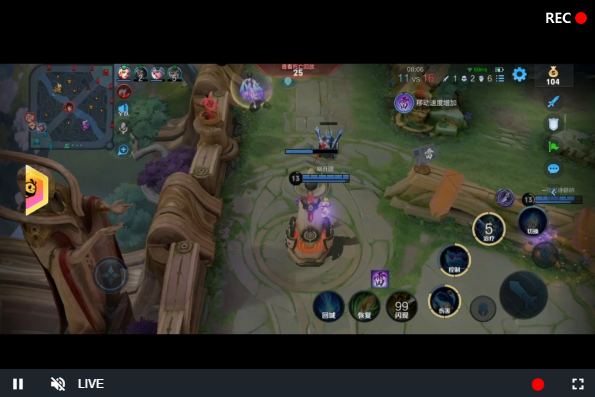videojs-fetch-flv
A videojs plugin to download http-flv stream
Table of Contents
Installation
npm install --save videojs-fetch-flvOther
npm install --save video.js videojs-flvjs flv.js
# or
npm install --save video.js videojs-flvjs-es6 flv.jsUsage
To include videojs-fetch-flv on your website or web application, use any of the following methods.
<script> Tag
This is the simplest case. Get the script in whatever way you prefer and include the plugin after you include video.js, so that the videojs global is available.
<script src="//path/to/video.min.js"></script>
<script src="//path/to/flv.min.js"></script>
<script src="//path/to/videojs-flvjs.min.js"></script>
<script src="//path/to/videojs-fetch-flv.min.js"></script>
<script>
var player = videojs('my-video')
player.fetchFlv()
</script>or
<script src="//path/to/video.min.js"></script>
<script src="//path/to/flv.min.js"></script>
<script src="//path/to/videojs-flvjs.min.js"></script>
<script src="//path/to/videojs-fetch-flv.min.js"></script>
<script>
var player = videojs('my-video')
var options = {
isLive: false,
...
}
player.fetchFlv(options)
</script>or
<script src="//path/to/video.min.js"></script>
<script src="//path/to/flv.min.js"></script>
<script src="//path/to/videojs-flvjs.min.js"></script>
<script src="//path/to/videojs-fetch-flv.min.js"></script>
<script>
var options = {
plugins: {
fetchFlv: {
isLive: false,
...
}
}
}
var player = videojs('my-video', options)
</script>ES Modules
Install videojs-fetch-flv via npm and import the plugin as you would any other module.
You will also need to import the stylesheet in some way.
import videojs from 'video.js'
import 'videojs-fetch-flv'
import 'videojs-fetch-flv/dist/videojs-fetch-flv.css'
const player = videojs('my-video')
player.fetchFlv()
// player.fetchFlv({
// isLive: true
// })or
import videojs from 'video.js'
import 'videojs-flvjs-es6'
import 'videojs-fetch-flv'
import 'videojs-fetch-flv/dist/videojs-fetch-flv.css'
const options = {
plugins: {
fetchFlv: {
isLive: false,
...
}
}
}
const player = videojs('my-video', options)Browserify/CommonJS
When using with Browserify, install videojs-fetch-flv via npm and require the plugin as you would any other module.
var videojs = require('video.js')
// The actual plugin function is exported by this module, but it is also
// attached to the `Player.prototype`; so, there is no need to assign it
// to a variable.
require('videojs-fetch-flv')
var player = videojs('my-video')
player.fetchFlv()RequireJS/AMD
When using with RequireJS (or another AMD library), get the script in whatever way you prefer and require the plugin as you normally would:
require(['video.js', 'videojs-fetch-flv'], function(videojs) {
var player = videojs('my-video')
player.fetchFlv()
})Methods
show()
Show record button control
hide()
Hide record button control
updateIsLive(value)
update options.isLive value
start()
When the player is playing, you can manually record.
player.on('play', () => {
player.fetchFlv().start()
})stop()
When the player is playing, you can manually stop the recording and download the recording file.
Note: When closing or destroying the player, if you are recording, it is best to call stop() first
player.on('error', () => {
player.fetchFlv().stop(isSaveFile)
})isSaveFile: Boolean, default false
- true: stop fetch and save the media file
- false: stop fetch only
Configuration
| Property | Attributes | Type | Default | Description |
|---|---|---|---|---|
| isLive | Optional | Boolean | true | Download parameters. True is used to download http-flv, false is used to download directly by the browser |
| beforeElement | Optional | String | fullscreenMenuToggle | Name of the player.controlBar component for the button to be attached before |
| controlText | Optional | String | Download | String for the control button title |
| position | Optional | String | top-right | The location to place the record status div (top-left, top-right, bottom-left, or bottom-right) |
| opacity | Optional | Number | 1 | The opacity of the record status div (from [0, 1]). If not specified, it will default to 1. |
License
MIT. Copyright (c) lin557