react-native-yz-vlcplayer
A <VLCPlayer> component for react-native
此项目 参考react-native-video,
react-native-vlcplayer,
react-native-vlc-player
VLCPlayer 支持各种格式(mp4,m3u8,flv,mov,rtsp,rtmp,etc.),具体参看vlc wiki
https://code.videolan.org/videolan/VLCKit
Example project
https://github.com/xuyuanzhou/vlcplayerExample

Xcode10+ 的一些问题
(1)libstdc++.6.0.9.tbd 找不到 在Xcode10中,libstdc++.6.0.9.tbd被移除掉了,我们也移除掉它就OK了
(2)编译卡死的情况(目前只能等官方修正这个问题)
https://forums.developer.apple.com/thread/107570
(1)去除DSYM
项目 Build Settings --> Build Options --> Debug Information Format 设置为 DWARF.
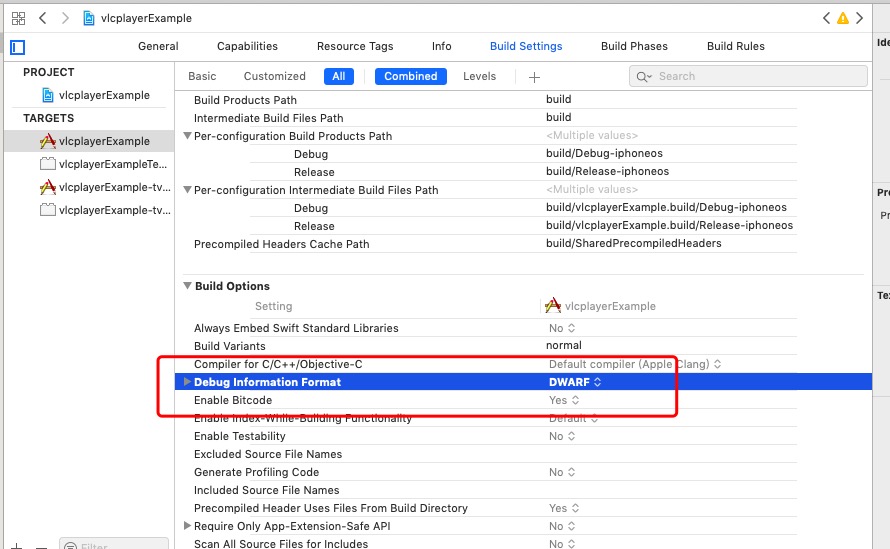
(2)改为Xcode10以下版本编译
install
`npm install react-native-yz-vlcplayer --save`
android setup
android vlc-sdk from:https://github.com/mengzhidaren/Vlc-sdk-lib
step 1:
Run react-native link react-native-yz-vlcplayer
ios setup
combined from react-native-vlcplayer 。
reference: https://code.videolan.org/videolan/VLCKit
step 1:
Run react-native link react-native-yz-vlcplayer
step 2:
download MobileVLCKit.framework from nightlies.videolan.org/build/iOS/
step 3:
create a folder named vlcKit, and copy MobileVLCKit.framework in this folder.
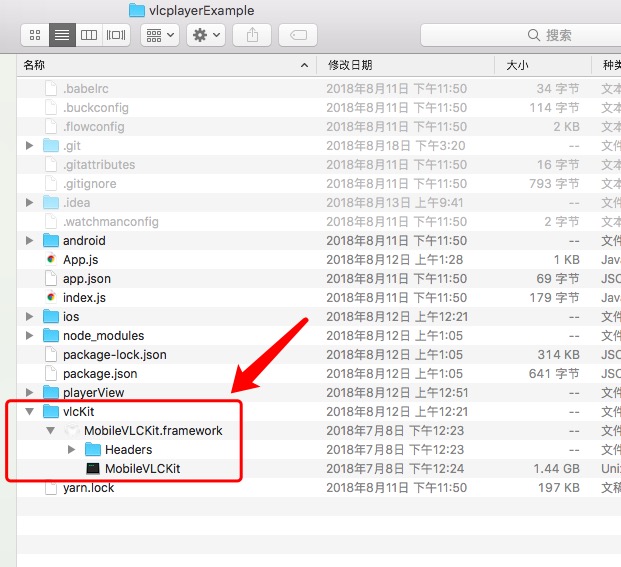
step 4:
In XCode, in the project navigator, right click Frameworks -> Add Files to [your project's name], go to /vlckit and add MobileVLCKit.framework

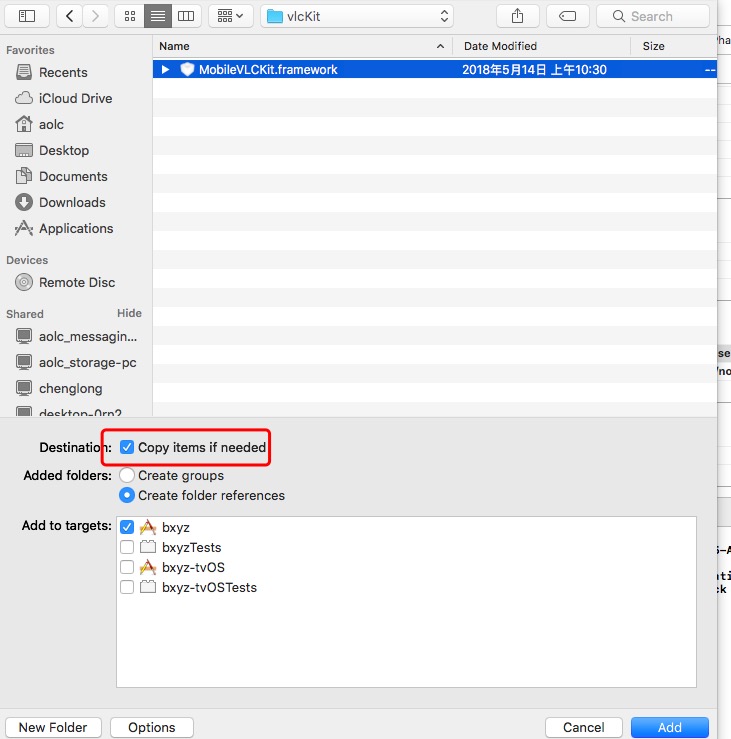
step 5:
add framework search path: $(PROJECT_DIR)/../vlcKit
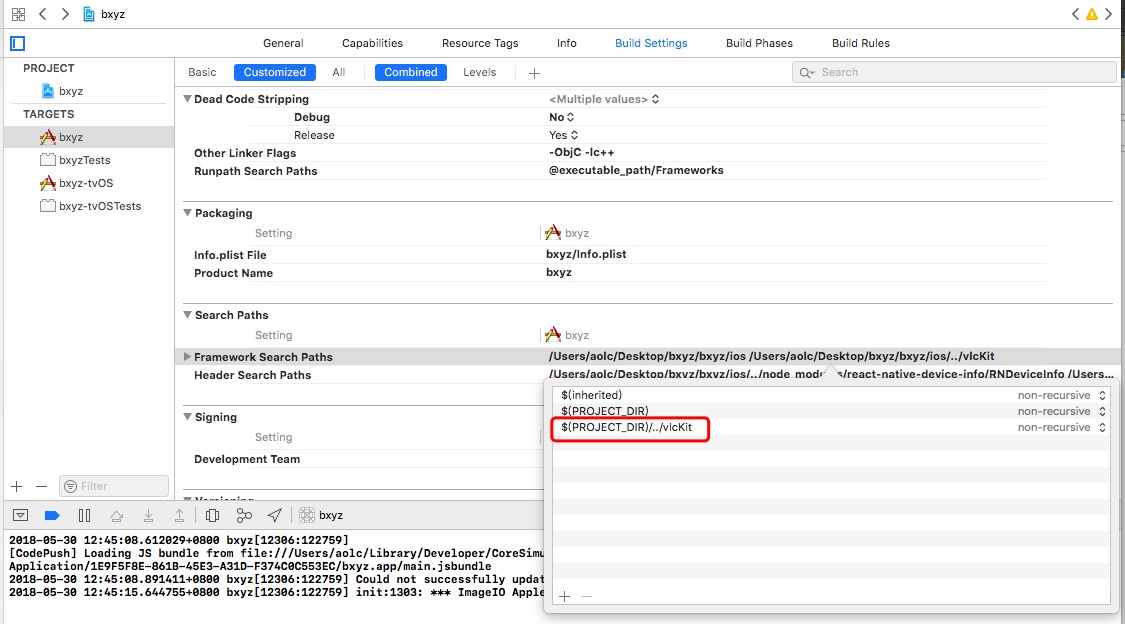
step 6:
Select your project. Add the following libraries to your project's Build Phases -> Link Binary With Libraries:
- AudioToolbox.framework
- VideoToolbox.framework
- CoreMedia.framework
- CoreVideo.framework
- CoreAudio.framework
- AVFoundation.framework
- MediaPlayer.framework
- libstdc++.6.0.9.tbd
- libiconv.2.tbd
- libc++.1.tbd
- libz.1.tbd
- libbz2.1.0.tbd
step 7:
set Enable Bitcode to no
Build Settings ---> search Bitcode
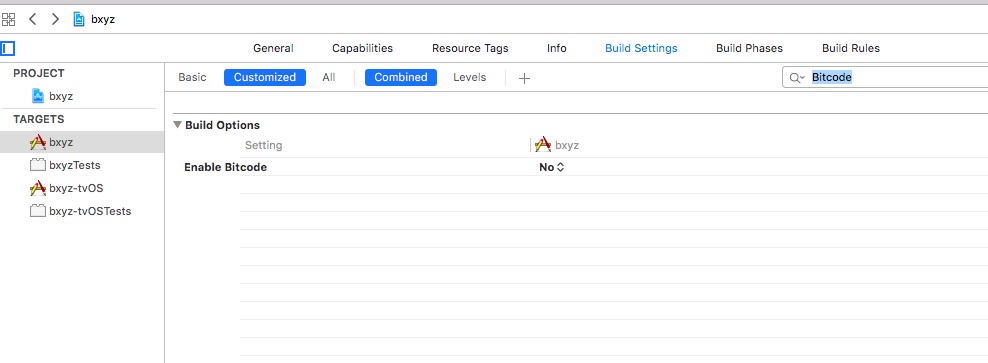
step 8:
set project deployment target 9.3
other react-native plugins
-
npm install react-native-orientation --save
react-native link react-native-orientation
-
npm install react-native-slider --save
-
npm install react-native-vector-icons --save
react-native link react-native-vector-icons
Static Methods
seek(seconds)
android:
this.vlcplayer.seek(100); // unit(单位) ms
ios:
this.vlcplayer.seek(0.1); // 0 --- 1 视频位置进度
this.vlcPlayer.resume(autoplay) //重新加载视频进行播放,autopaly: true 表示播放 false表示暂停
this.vlcPlayer.play(bool) // true: play the video false: paused the video
this.vlcPlayer.snapshot(path) // path: string 存储的文件的路径。
VLCPlayer props
import { VLCPlayer } from 'react-native-yz-vlcplayer';
| props | type | value | describe |
|---|---|---|---|
| paused | bool | ||
| muted | bool | ||
| volume | bool | 0---200 | |
| hwDecoderEnabled | number | 0 or 1 | (Only android) need use with hwDecoderForced |
| hwDecoderForced | number | 0 or 1 | (Only android) need use with hwDecoderEnabled |
| initType | number | ||
| initOptions | array | ||
| mediaOptions | object | ||
| source | object | { uri: 'http:...' } | |
| autoplay | bool | 是否自动播放(默认false) | |
| onLoadStart | func | vlc视频容器初始化完毕 | |
| onOpen | func | 视频被打开 | |
| onBuffering | func | 正在缓冲中 | |
| onProgress | func | { currentTime:1000,duration:1000 } unit:ms | 视频进度发生改变 |
| onEnd | func | 视频播放结束 | |
| onPlaying | func | 视频正在播放 | |
| onPaused | func | 视频暂停 | |
| onError | func | 播放视频出错 | |
| onStopped | func | 视频停止播放(直播视频请根据这个判断) | |
| onIsPlaying | func | {isPlaying:true} | 视频是否正在播放 |
initType: 1,2 default value: 1
example:
ios:
1: [[VLCMediaPlayer alloc] init]
2: [[VLCMediaPlayer alloc] initWithOptions:options];
initOptions:
https://wiki.videolan.org/VLC_command-line_help
https://www.cnblogs.com/waimai/p/3342739.html
onBuffer:
android: {
isPlaying: true,
bufferRate: 70,
duration: 0,
}
ios: {
duration: 0,
isPlaying: true,
}
onProgress:
{
currentTime: 1000 ms
duration: 5000 ms
}
onIsPlaying:
{
isPlaying: true
}
回调函数简单说明(目前碰到的)
支持平台
onEnd 视频播放结束 ios android
onBuffering 正在缓冲中 ios android
onError 播放视频出错
onPlaying 视频播放 ios android
onPaused 视频暂停 ios android
onOpen 视频被打开 android
onLoadStart vlc视频容器初始化完毕 ios android
onProgress 视频进度发生改变 ios android swf格式不支持
回调函数出现顺序: onLoadStart ---> onOpen
use plugin
import { VLCPlayer, VlCPlayerView } from 'react-native-yz-vlcplayer';
import Orientation from 'react-native-orientation';
(1)
android:
this.vlcplayer.seek(100); // 单位是 ms
ios:
this.vlcplayer.seek(0.1); // 0 --- 1 视频位置进度
(2)
<VLCPlayer
ref={ref => (this.vlcPlayer = ref)}
style={[styles.video]}
/**
* 增加视频宽高比,视频将按照这个比率拉伸
* 不设置按照默认比例
*/
videoAspectRatio="16:9"
/**
* 是否暂停播放
*/
paused={this.state.paused}
/**
* 资源路径
* 暂不支持本地资源
*/
source={{ uri: this.props.uri}}
/**
* 进度
* 返回 {currentTime:1000,duration:1000}
* 单位是 ms
* currentTime: 当前时间
* duration: 总时间
*/
onProgress={this.onProgress.bind(this)}
/**
* 视频播放结束
*/
onEnd={this.onEnded.bind(this)}
/**
* 正在缓存中
*/
onBuffering={this.onBuffering.bind(this)}
/**
* 播放视频出错
*/
onError={this._onError}
/**
* 视频停止
*/
onStopped={this.onStopped.bind(this)}
/**
* 视频播放
*/
onPlaying={this.onPlaying.bind(this)}
/**
* 视频暂停
*/
onPaused={this.onPaused.bind(this)}
/**
* 视频被打开
/
onOpen={this._onOpen}
/**
* vlc视频容器初始化完毕
* 在这里进行设置播放的进度,是否开始播放
*/
onLoadStart={()=>{
if(Platform.OS === 'ios'){
this.vlcPlayer.seek(0); //设置播放进度
}else{
this.vlcPlayer.seek(0); //设置播放的时间
}
this.setState({
paused: true,
},()=>{
this.setState({
paused: false,
});
})
}}
/>
可用的源
香港财经,rtmp://202.69.69.180:443/webcast/bshdlive-pc
湖南卫视,rtmp://58.200.131.2:1935/livetv/hunantv
rtsp://184.72.239.149/vod/mp4://BigBuckBunny_175k.mov
版本简单说明
1.1.1-beta7:
(1) 增加 autoAspectRatio bool (only on Android)
占满Android满屏
Simple Example
(1)
1. npm install react-native-orientation --save
react-native link react-native-orientation
2. npm install react-native-slider --save
3. npm install react-native-vector-icons --save
react-native link react-native-vector-icons
(2)
import { VLCPlayer, VlcSimplePlayer } from 'react-native-yz-vlcplayer';
import Orientation from 'react-native-orientation';
<VlcSimplePlayer
ref={ ref => this.vlCPlayerView = ref}
url={"rtmp://live.hkstv.hk.lxdns.com/live/hks"}
Orientation={Orientation}
/>
注意:
《1》插件默认用了如下所示的宽高比(1.1.1-beta1及以下)
fullVideoAspectRatio: deviceHeight + ':' + deviceWidth,
videoAspectRatio: deviceWidth + ':' + 211.5,
(1)在竖屏情况下画面比例会出现问题,请自行设置宽高比或去除内置宽高比
(2)非全屏下修改了默认高度的话,请自行设置宽高比或去除内置宽高比
去除内置宽高比:
fullVideoAspectRatio={""}
videoAspectRatio={""}
《2》默认不会自动播放,需要自动播放请添加如下参数
autoplay={true}
《3》 你可以自定义文字用以下参数:
endingViewText: {
endingText: '视频播放结束',
reloadBtnText: '重新播放',
nextBtnText: '下一个'
},
errorViewText: {
errorText: '视频播放出错',
reloadBtnText: '重新播放',
},
vipEndViewText: {
vipEndText: '试看结束',
boughtBtnText: '请购买后观看立即购买',
},
下面是可用的一些参数:
static propTypes = {
/**
* vlc 播放类型相关
*/
//广告初始化类型
initAdType: PropTypes.oneOf([1,2]),
//广告初始化参数
initAdOptions: PropTypes.array,
//视频初始化类型
initType: PropTypes.oneOf([1,2]),
//视频初始化参数
initOptions: PropTypes.array,
/**
* 直播相关
*/
//是否直播
isLive: PropTypes.bool,
//是否自动reload live
autoReloadLive: PropTypes.bool,
/**
* 广告相关
*/
//是否显示广告
showAd: PropTypes.bool,
//广告url
adUrl: PropTypes.oneOfType([PropTypes.string,PropTypes.number]).isRequired,
//重新加载包括广告
reloadWithAd: PropTypes.bool,
//广告头播放结束
onAdEnd: PropTypes.func,
//广告是否在播放
onIsAdPlaying: PropTypes.func,
/**
* 屏幕相关
*/
// 以全屏初始化
initWithFull: PropTypes.bool,
//开启全屏回调函数
onStartFullScreen: PropTypes.func,
//关闭全屏回调函数
onCloseFullScreen: PropTypes.func,
/**
* 视频相关
*/
//视频路径:
//string: 本地或者网络资源路径
//number: require('./resource/1.mp4')
url: PropTypes.oneOfType([PropTypes.string,PropTypes.number]).isRequired,
//视频播放结束
onEnd: PropTypes.func,
//是否在播放
onIsPlaying: PropTypes.func,
//已经观看时间
lookTime: PropTypes.number,
//总时间
totalTime: PropTypes.number,
//是否有下一视频源
hadNext: PropTypes.bool,
//自动播放下一个视频
autoPlayNext: PropTypes.bool,
//自动重复播放
autoRePlay: PropTypes.bool,
/**
* 样式相关
*/
//视频样式
style: PropTypes.object,
//全屏视频样式
fullStyle: PropTypes.object,
//是否需要考虑statusBar only for ios
considerStatusBar: PropTypes.bool,
//是否显示顶部
showTop: PropTypes.bool,
//标题
title: PropTypes.string,
//是否显示标题
showTitle: PropTypes.bool,
//是否显示返回按钮
showBack: PropTypes.bool,
//返回按钮点击事件
onLeftPress: PropTypes.func,
/**
* vip相关
*/
//是否使用vip
useVip: PropTypes.bool,
//非vip观看长度
vipPlayLength: PropTypes.number,
};
/**
* Sample React Native App
* https://github.com/facebook/react-native
*
* @format
* @flow
*/
import React, {Component} from 'react';
import {StyleSheet, View} from 'react-native';
import {VlcSimplePlayer, VLCPlayer} from 'react-native-yz-vlcplayer';
export default class App extends Component<Props> {
render() {
return (
<View style={styles.container}>
<VlcSimplePlayer
autoplay={false}
url='rtsp://184.72.239.149/vod/mp4://BigBuckBunny_175k.mov'
initType={2}
hwDecoderEnabled={1}
hwDecoderForced={1}
initOptions={[
"--no-audio",
"--rtsp-tcp",
"--network-caching=" + 150,
"--rtsp-caching=" + 150,
"--no-stats",
"--tcp-caching=" + 150,
"--realrtsp-caching=" + 150,
]}
/>
<VLCPlayer
style={{width:"100%",height:200,marginTop:30}}
source={{uri:'rtsp://184.72.239.149/vod/mp4://BigBuckBunny_175k.mov'}}
initType={2}
initOptions={[
"--network-caching=" + 150,
"--rtsp-caching=" + 150,
"--no-stats",
"--tcp-caching=" + 150,
"--realrtsp-caching=" + 150,
]}
/>
</View>
);
}
}
const styles = StyleSheet.create({
container: {
flex: 1,
justifyContent: 'center',
alignItems: 'center',
backgroundColor: '#F5FCFF',
},
});
MIT Licensed