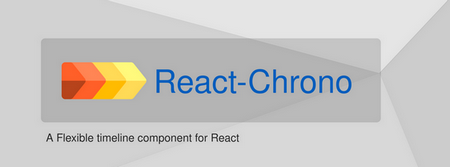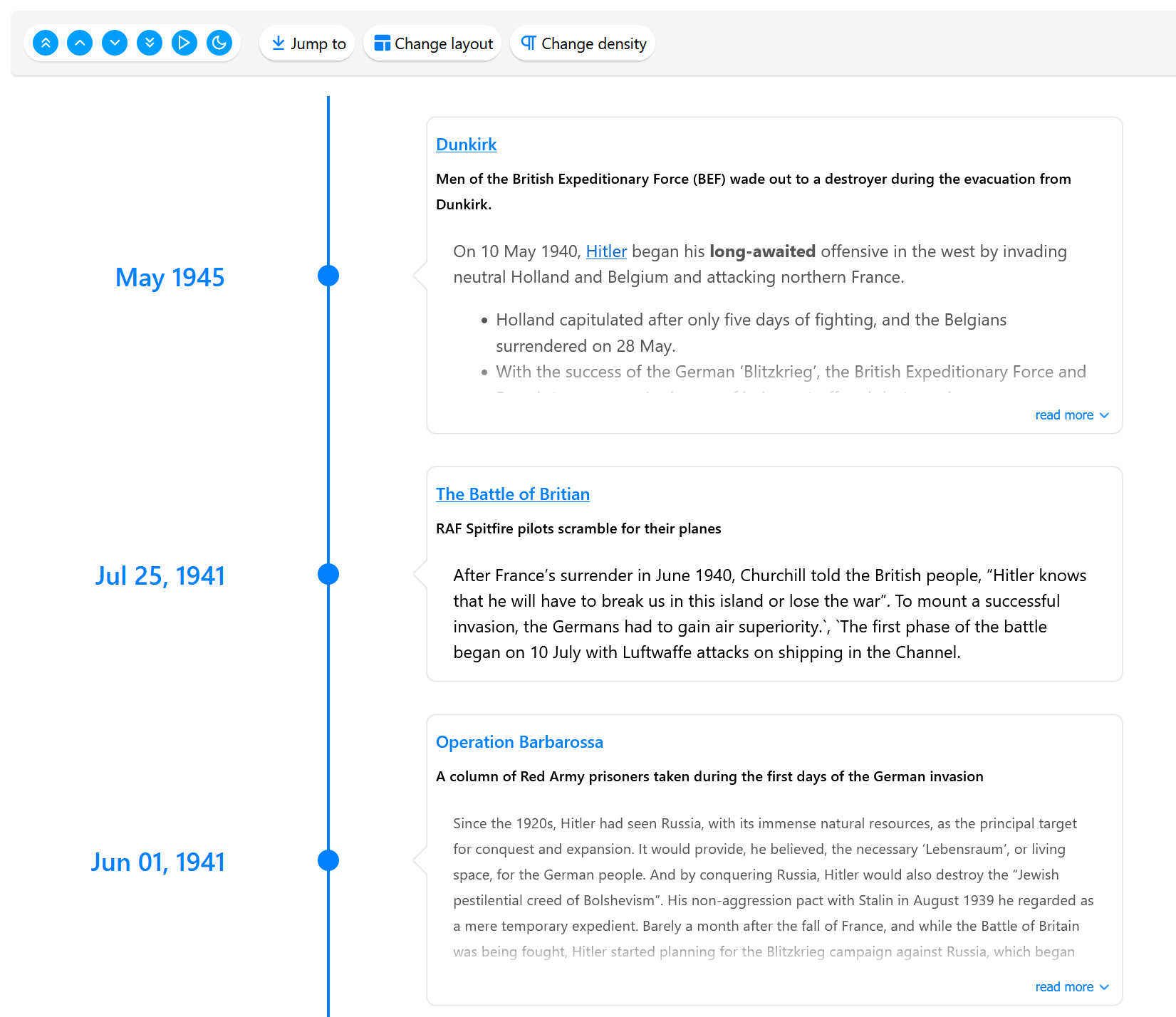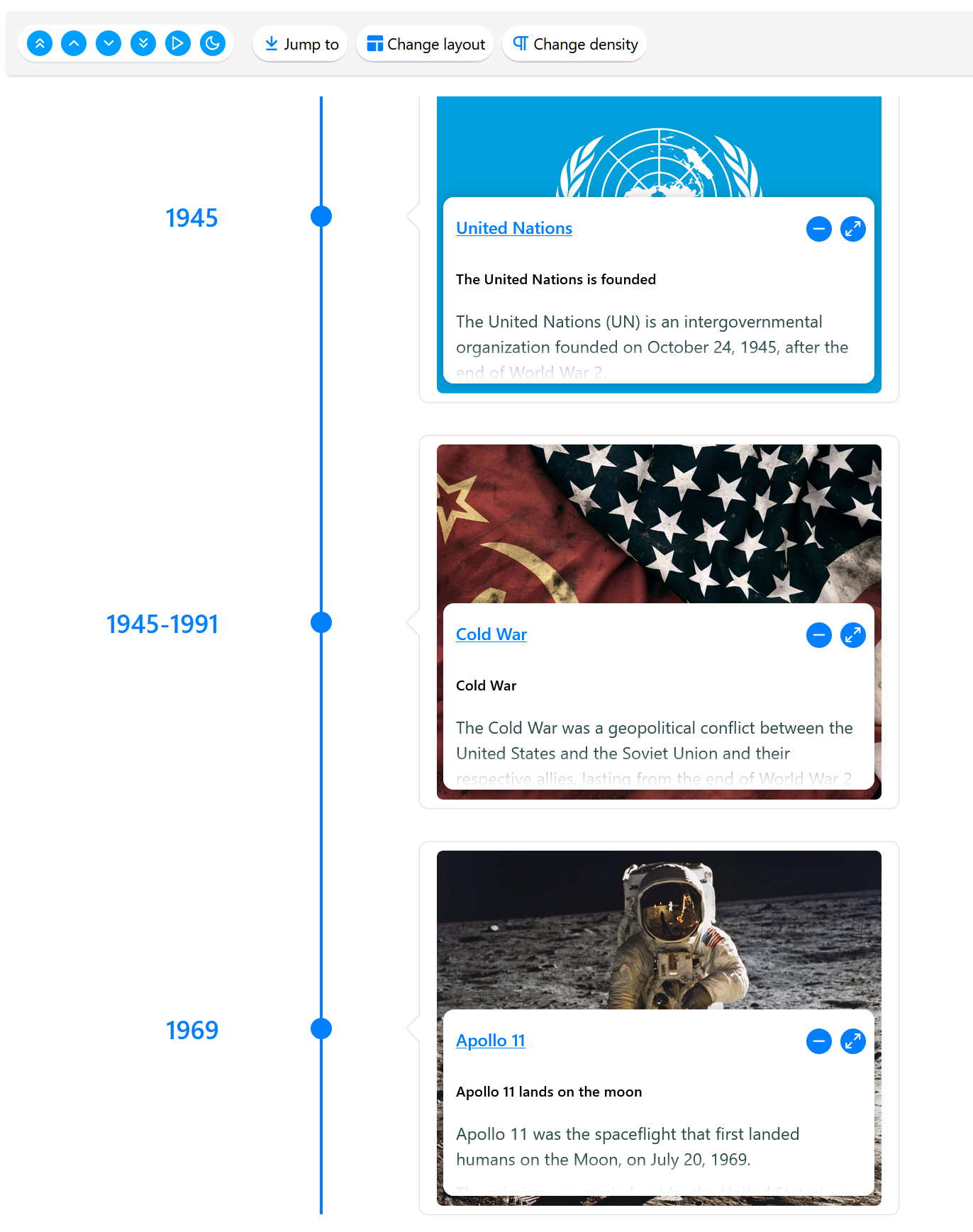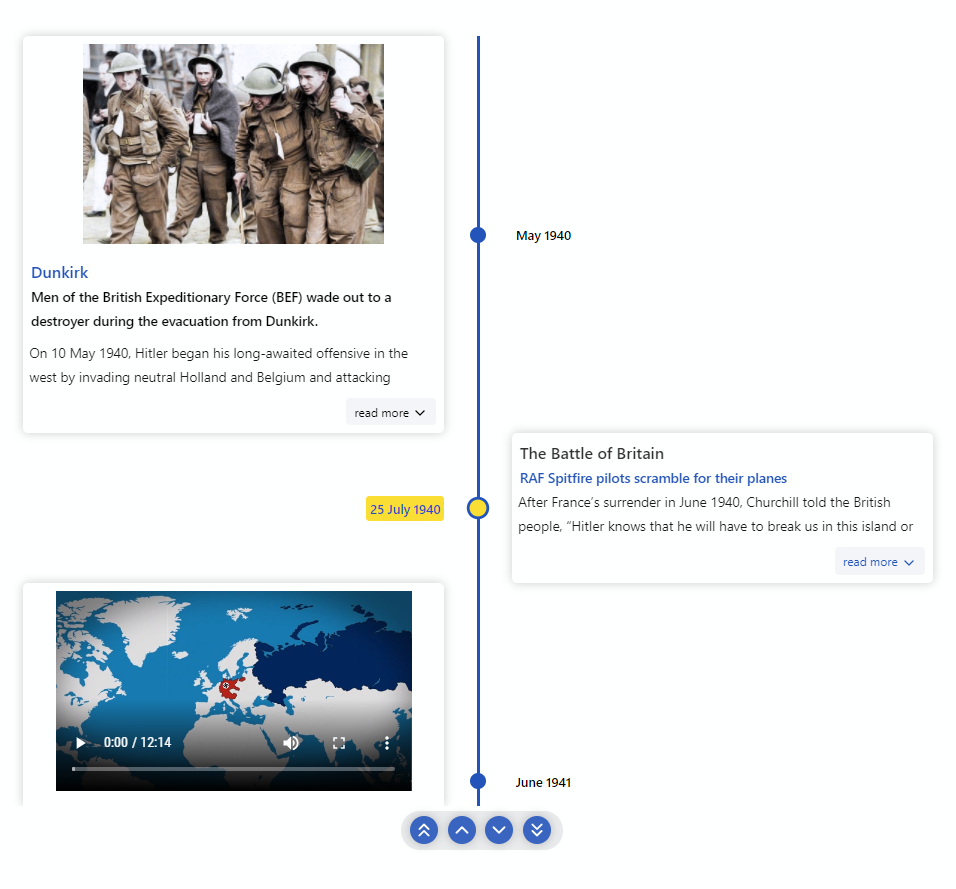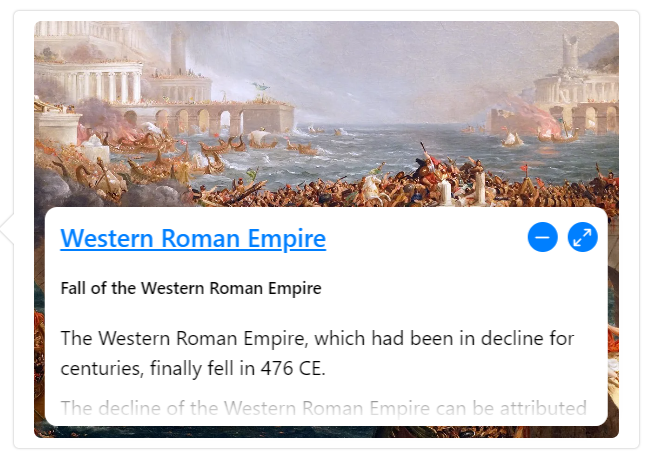- 🚥 Render timelines in three different modes (Horizontal, Vertical, Vertical-Alternating).
- 📺 Auto play the timeline with the slideshow mode.
- 🖼️ Display Images & Videos in the timeline with ease.
- ⌨ Keyboard accessible.
- 🔧 Render custom content easily.
- 🌿 Nested timelines.
- ⚡ Data driven API.
- 🎨 Customize colors with ease.
- 🎭 Use custom icons in the timeline.
- 💪 Built with Typescript.
- 🎨 Styled with emotion.
- ⚡ Installation
- Getting Started
- Props
- Using custom class names
- 📦CodeSandbox Examples
- Kitchen Sink
- 📚Storybook
- 🔨Build Setup
- 🧪Tests
- 🤝Contributing
- 🧱Built with
- Meta
- Contributors ✨
// install with yarn
yarn add react-chrono
// or with npm
npm install react-chronoPlease make sure you wrap the component in a container that has a width and height.
When no mode is specified, the component defaults to HORIZONTAL mode. Please check props for all the available options.
import React from "react"
import { Chrono } from "react-chrono";
const Home = () => {
const items = [{
title: "May 1940",
cardTitle: "Dunkirk",
url: "http://www.history.com",
cardSubtitle:"Men of the British Expeditionary Force (BEF) wade out to..",
cardDetailedText: "Men of the British Expeditionary Force (BEF) wade out to..",
media: {
type: "IMAGE",
source: {
url: "http://someurl/image.jpg"
}
}
}, ...];
return (
<div style={{ width: "500px", height: "400px" }}>
<Chrono items={items} />
</div>
)
}To render the timeline vertically use the VERTICAL mode
<div style={{ width: '500px', height: '950px' }}>
<Chrono items={items} mode="VERTICAL" />
</div>In VERTICAL_ALTERNATING mode the timeline is rendered vertically with cards alternating between left and right side.
<div style={{ width: '500px', height: '950px' }}>
<Chrono items={items} mode="VERTICAL_ALTERNATING" />
</div>Below are the available configuration options for the component:
| Name | Default | Description |
|---|---|---|
| activeItemIndex | 0 | Selects the active timeline item when loading. |
| allowDynamicUpdate | false | Enables or disables dynamic updates of timeline items. |
| borderLessCards | false | Removes borders and shadows from the timeline cards. |
| buttonTexts | Customizes the alternative text for all buttons. | |
| cardHeight | 200 | Defines the minimum height of timeline cards. |
| cardLess | false | Disables timeline cards in both horizontal and vertical layouts. |
| cardPositionHorizontal | Positions the card in horizontal mode. Options: TOP or BOTTOM. |
|
| cardWidth | Sets the maximum width of timeline cards. | |
| classNames | Applies custom class names to different card elements. | |
| contentDetailsHeight | 150 | Controls the height of the details section if using cardDetailedText. Refer to TimelineItem model for more info. |
| disableAutoScrollOnClick | false | Prevents auto-scrolling when a timeline card is clicked. |
| disableClickOnCircle | false | Disables the click action on circular points. |
| disableInteraction | false | Disables all the interactions with the Timeline. |
| disableNavOnKey | false | Turns off keyboard navigation. |
| disableTimelinePoint | false | Disables the timeline point in both HORIZONTAL and VERTICAL mode. |
| enableBreakPoint | true | Automatically switches to vertical mode when the vertical breakpoint is reached. |
| enableDarkToggle | false | Adds a toggle switch for dark mode. |
| enableLayoutSwitch | true | Switches the timeline layout |
| enableQuickJump | true | Allows to quickly jump to a timeline item |
| flipLayout | false | Reverses the layout (Right to Left). |
| focusActiveItemOnLoad | false | Automatically scrolls to and focuses on the activeItemIndex when loading. |
| fontSizes | Allows customization of font sizes. | |
| highlightCardsOnHover | false | Highlights the card on hover |
| items | [] | A collection of Timeline Item Models. |
| itemWidth | 300 | Sets the width of the timeline section in horizontal mode. |
| lineWidth | 3px | Adjusts the width of the timeline track line. |
| mediaHeight | 200 | Sets the minimum height for media elements like images or videos in the card. |
| mediaSettings | Configures settings specific to media layout. Refer to mediaSettings for more info. | |
| mode | VERTICAL_ALTERNATING | Sets the component mode. Options: HORIZONTAL, VERTICAL, VERTICAL_ALTERNATING. |
| nestedCardHeight | 150 | Defines the height of nested timeline cards. |
| noUniqueId | false | Prevents generating a unique id for the table wrapper. |
| onItemSelected | Invokes a callback on item selection, passing relevant data. | |
| onScrollEnd | Detects the end of the timeline via onScrollEnd. |
|
| onThemeChange | Invokes a callback when the theme changes, triggered via enableDarkToggle. |
|
| parseDetailsAsHTML | false | Parses the cardDetailedText as HTML. |
| responsiveBreakPoint | 1024 | Break point at which the timeline changes to VERTICAL mode when VERTICAL_ALTERNATING is the default mode |
| scrollable | true | Makes the timeline scrollable in VERTICAL and VERTICAL_ALTERNATING modes. |
| showAllCardsHorizontal | false | Displays all cards in horizontal mode. By default, only the active card is shown. |
| slideItemDuration | 5000 | Sets the duration (in milliseconds) that a timeline card is active during a slideshow. |
| slideShow | false | Enables slideshow control. |
| textDensity | HIGH | Configures the amount of text to be displayed in each timeline card. Can be either HIGH or LOW
|
| textOverlay | false | Displays text as an overlay on media elements. Refer to Text Overlay for more info. |
| theme | Customizes colors. Refer to Theme for more info. | |
| timelinePointDimension | Defines the dimensions of circular points on the timeline. | |
| timelinePointShape | circle | Configures the shape of timeline points. Options: circle, square, diamond. |
| titleDateFormat | 'MMM DD, YYYY' | Formats the date for each timeline item. Supports all dayjs formats. |
| toolbarPosition | TOP | Configures the position of the toolbar. Can be TOP or BOTTOM
|
| uniqueId | Used with noUniqueId to set a custom unique id for the wrapper. |
|
| useReadMore | true | Enables or disables the "read more" button. Available if text content on the card is taller than the card itself. |
| disableToolbar | false | Disables and hides the toolbar |
react-chrono supports three modes HORIZONTAL, VERTICAL and VERTICAL_ALTERNATING. No additional setting is required.
<Chrono items={items} mode="HORIZONTAL" /><Chrono items={items} mode="VERTICAL" /><Chrono items={items} mode="VERTICAL_ALTERNATING" />| name | description | type |
|---|---|---|
cardDetailedText |
detailed text displayed in the timeline card | String or String[] |
cardSubtitle |
text displayed in the timeline card | String |
cardTitle |
title that is displayed on the timeline card | String |
date |
date to be used in the title. when used, this will override the title property | Date |
media |
media object to set image or video | Object |
timelineContent |
render custom content instead of text.This prop has higher precedence over cardDetailedText
|
ReactNode |
title |
title of the timeline item | String |
url |
url to be used in the title | String |
{
title: "May 1940",
cardTitle: "Dunkirk",
cardSubtitle:
"Men of the British Expeditionary Force (BEF) wade out to a destroyer during the evacuation from Dunkirk.",
cardDetailedText: ["paragraph1", "paragraph2"],
timelineContent: <div>Custom content</div>,
}if you have a large text to display(via cardDetailedText) and want to split the text into paragraphs, you can pass an array of strings.
each array entry will be created as a paragraph inside the timeline card.
The timeline can be navigated via keyboard.
- For
HORIZONTALmode use your LEFT RIGHT arrow keys for navigation. - For
VERTICALorVERTICAL_ALTERNATINGmode, the timeline can be navigated via the UP DOWN arrow keys. - To easily jump to the first item or the last item in the timeline, use HOME or END keys.
To disable keyboard navigation set disableNavOnKey to true.
<Chrono items={items} disableNavOnKey />With the scrollable prop, you can enable scrolling on both VERTICAL and VERTICAL_ALTERNATING modes.
<Chrono items={items} scrollable />The scrollbar is not shown by default. To enable the scrollbar, pass an object with prop scrollbar to scrollable prop.
<Chrono items={items} scrollable={{ scrollbar: true }} />Both images and videos can be embedded in the timeline.
Just add the media attribute to the Timeline Item model and the component will take care of the rest.
{
title: "May 1940",
cardTitle: "Dunkirk",
media: {
name: "dunkirk beach",
source: {
url: "http://someurl/image.jpg"
},
type: "IMAGE"
}
}Videos start playing automatically when active and will be automatically paused when not active.
Like images, videos are also automatically hidden when not in the visible viewport of the container.
{
title: "7 December 1941",
cardTitle: "Pearl Harbor",
media: {
source: {
url: "/pearl-harbor.mp4",
type: "mp4"
},
type: "VIDEO",
name: "Pearl Harbor"
}
}To embed YouTube videos, use the right embed url.
{
title: "7 December 1941",
cardTitle: "Pearl Harbor",
media: {
source: {
url: "https://www.youtube.com/embed/f6cz9gtMTeI",
type: "mp4"
},
type: "VIDEO",
name: "Pearl Harbor"
}
}The textOverlay prop allows you to overlay text on top of a media element in a card.To enable the text overlay feature, simply add the text property to the items array in your Chrono timeline data. Here's an example:
import { Chrono } from 'react-chrono';
const items = [
{
title: 'First item',
media: {
type: 'IMAGE',
source: {
url: 'https://example.com/image.jpg',
},
},
text: 'This is the caption for the first item.',
},
];
function MyTimeline() {
return <Chrono items={items} textOverlay />;
}The user can click on the expand button to expand the text and see more details. Here's what it looks like:
With the textOverlay prop, you can give your timeline a modern and sleek look, and provide additional context or information about each item.
The Timeline cards of the component can also support embedded custom content. To insert custom content, pass the blocked elements between the Chrono tags. For instance, the below code snippet will generate two timeline items, where each div element will be automatically converted into a timeline item and inserted into the timeline card. The items collection mentioned in the code is completely optional, and custom rendering is supported on all three modes.
<Chrono mode="VERTICAL">
<div>
<p>Lorem Ipsum. Lorem Ipsum. Lorem Ipsum</p>
</div>
<div>
<img src="<url to a nice image" />
</div>
</Chrono>Note that the items collection will also work well with any custom content that is passed. In the following code snippet, the title and cardTitle are set for the custom contents.
const items = [
{ title: 'Timeline title 1', cardTitle: 'Card Title 1' },
{ title: 'Timeline title 2', cardTitle: 'Card Title 2' },
];
<Chrono mode="VERTICAL" items={items}>
<div>
<p>Lorem Ipsum. Lorem Ipsum. Lorem Ipsum</p>
</div>
<div>
<img src="<url to a nice image" />
</div>
</Chrono>;To utilize personalized icons on the timeline, enclose a collection of images between the chrono tags, wrapped in a container.
The icons are arranged sequentially; meaning, the first image that you pass in will be used as the icon for the first timeline item, and so on.
It is important to note that the image collection must be passed in inside a container with the designated chrono-icons className. This is a required convention, as the component relies on this className to select the appropriate images.
<Chrono items={items} mode="VERTICAL_ALTERNATING">
<div className="chrono-icons">
<img src="image1.svg" alt="image1" />
<img src="image2.svg" alt="image2" />
</div>
</Chrono>custom icons also works if you are rendering custom content inside the cards.
<Chrono mode="VERTICAL" items={items}>
<div>
<p>Lorem Ipsum. Lorem Ipsum. Lorem Ipsum</p>
</div>
<div>
<img src="<url to a nice image" />
</div>
<div className="chrono-icons">
<img src="image1.svg" alt="image1" />
<img src="image2.svg" alt="image2" />
</div>
</Chrono>Nested timelines in React-Chrono allow you to display timelines within timeline cards. This feature is data-driven, which means that if a timeline item has an items array, the component will automatically attempt to render the nested timeline inside the timeline card.
To use nested timelines, simply provide an array of items within the items property of a timeline item. The component will then take care of rendering the nested timeline for you.
You can also adjust the height of the nested timeline card using the nestedCardHeight prop. This allows you to control the size of the card to fit your specific use case.
const items = [
{
title: 'Timeline title 1',
cardTitle: 'Card Title 1',
items: [
{ cardTitle: 'nested card title 1' },
{ cardTitle: 'nested card title 2' },
],
},
{ title: 'Timeline title 2', cardTitle: 'Card Title 2' },
];
<Chrono mode="VERTICAL" items={items}></Chrono>;Enabling the slideshow feature can be done by setting the slideShow prop to true. Additionally, an optional slideItemDuration prop can be set to determine the time delay between cards.
Enabling this prop will cause the play button to appear in the timeline control panel. Use the slideShowType prop to set the type of slideshow animation.
| Mode | Default Slideshow Type |
|---|---|
| VERTICAL | reveal |
| VERTICAL_ALTERNATING | slide_from_sides |
| HORIZONTAL | slide_in |
<Chrono
items={items}
slideShow
slideItemDuration={4500}
slideShowType="reveal"
/>The slideshow can be cancelled by clicking on the stop button in the control panel or by pressing the
ESCkey.
The itemWidth prop can be used to set the width of each individual timeline sections. This setting is applicable only for the HORIZONTAL mode.
Use media settings to align the media or change how a image is displayed in the card.
| Name | Description | Type | Default |
|---|---|---|---|
| align | aligns the media. can be left, right or center | string | center |
| fit | fits the image. can be cover or contain | string | cover |
<Chrono items={items} mediaSettings={{ align: 'right', fit: 'contain' }} />Use the breakpoint feature to automatically switch the timeline to VERTICAL mode when there is not enough space for VERTICAL_ALTERNATING mode, such as on mobile devices. Set the auto switch to happen by enabling the enableBreakPoint prop and specifying the pixel limit with the verticalBreakPoint prop.
<Chrono items={items} enableBreakPoint verticalBreakPoint={400} />Customize colors with the theme prop.
Checkout the documentation for the complete list of available theme properties.
<Chrono
items={items}
theme={{
primary: 'red',
secondary: 'blue',
cardBgColor: 'yellow',
titleColor: 'black',
titleColorActive: 'red',
}}
/>Use the fontSizes prop to customize the font sizes of the timeline card.
<Chrono
items={data}
mode="HORIZONTAL"
fontSizes={{
cardSubtitle: '0.85rem',
cardText: '0.8rem',
cardTitle: '1rem',
title: '1rem',
}}
></Chrono>With the buttonTexts prop, you can change the button's alt text.
<Chrono
items={data}
mode="HORIZONTAL"
buttonTexts={{
first: 'Jump to First',
last: 'Jump to Last',
next: 'Next',
previous: 'Previous',
}}
></Chrono>Defaults
| Property | Value |
|---|---|
first |
'Go to First' |
last |
'Go to Last' |
next |
'Next' |
play |
'Play Slideshow' |
previous |
'Previous' |
You can use the classNames prop to employ your own class names. The subsequent example illustrates how you can use custom class names on different elements.
<Chrono
className="my-timeline"
items={items}
classNames={{
card: 'my-card',
cardMedia: 'my-card-media',
cardSubTitle: 'my-card-subtitle',
cardText: 'my-card-text',
cardTitle: 'my-card-title',
controls: 'my-controls',
title: 'my-title',
}}
/>- Horizontal Basic
- Horizontal - Show all cards
- Vertical basic
- Vertical Alternating
- Vertical All Images
- Vertical Custom content
- Vertical Custom content with items collections
- Custom Icons
Deep dive into wide variety of examples hosted as a Storybook.
# install dependencies
pnpm install
# start dev
pnpm dev
# run css linting
pnpm lint:css
# eslint
pnpm eslint
# prettier
pnpm lint
# package lib
pnpm rollup # run unit tests
pnpm test
# run cypress tests
pnpm cypress:test
# run cypress tests in headless mode
pnpm cypress:headless
# run cypress tests in quiet mode
pnpm cypress:quiet- Fork it
- Create your feature branch (
git checkout -b new-feature) - Commit your changes (
git commit -am 'Add feature') - Push to the branch (
git push origin new-feature) - Create a new Pull Request
- Typescript.
- Styled with emotion.
Huge thanks to BrowserStack for the Open Source License!
Distributed under the MIT license. See LICENSE for more information.
Prabhu Murthy – @prabhumurthy2 – prabhu.m.murthy@gmail.com https://github.com/prabhuignoto
Thanks goes to these wonderful people (emoji key):
|
Alois 📖 |
Koji 📖 |
Alexandre Girard 💻 |
Ryuya 📖 |
Taqi Abbas 💻 |
megasoft78 💻 |
Eric(书生) 💻 |
|
Christophe Bernard 💻 |
This project follows the all-contributors specification. Contributions of any kind welcome!