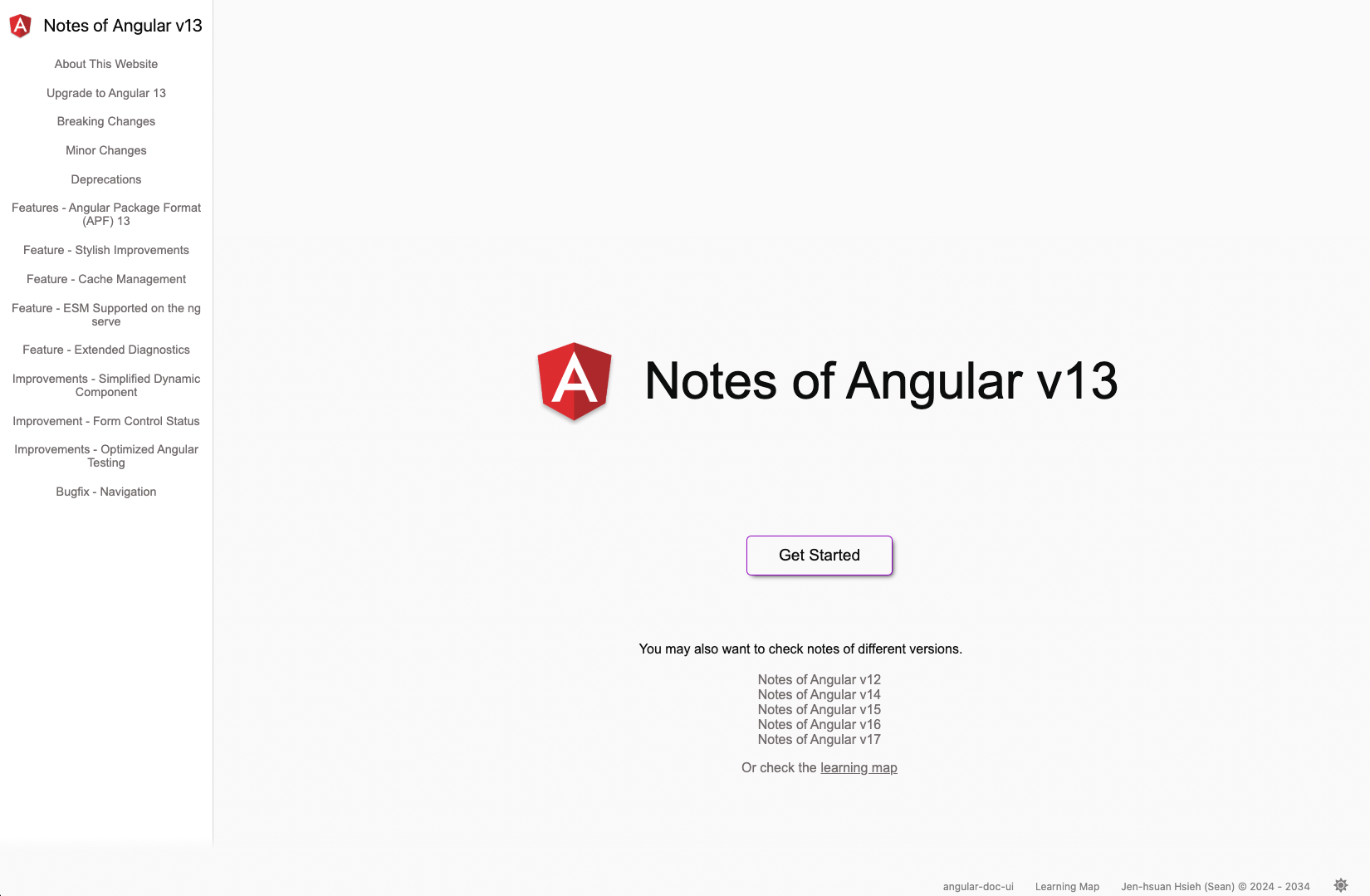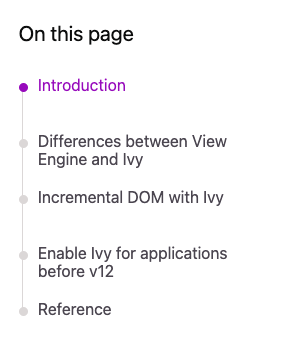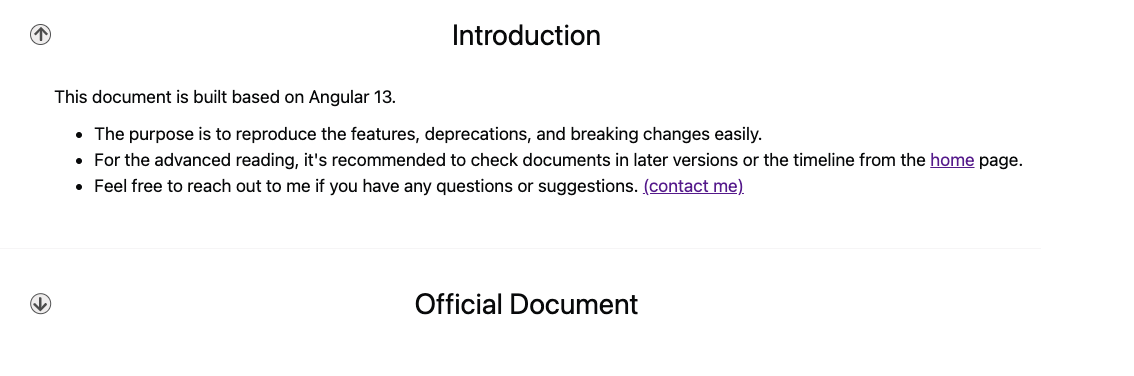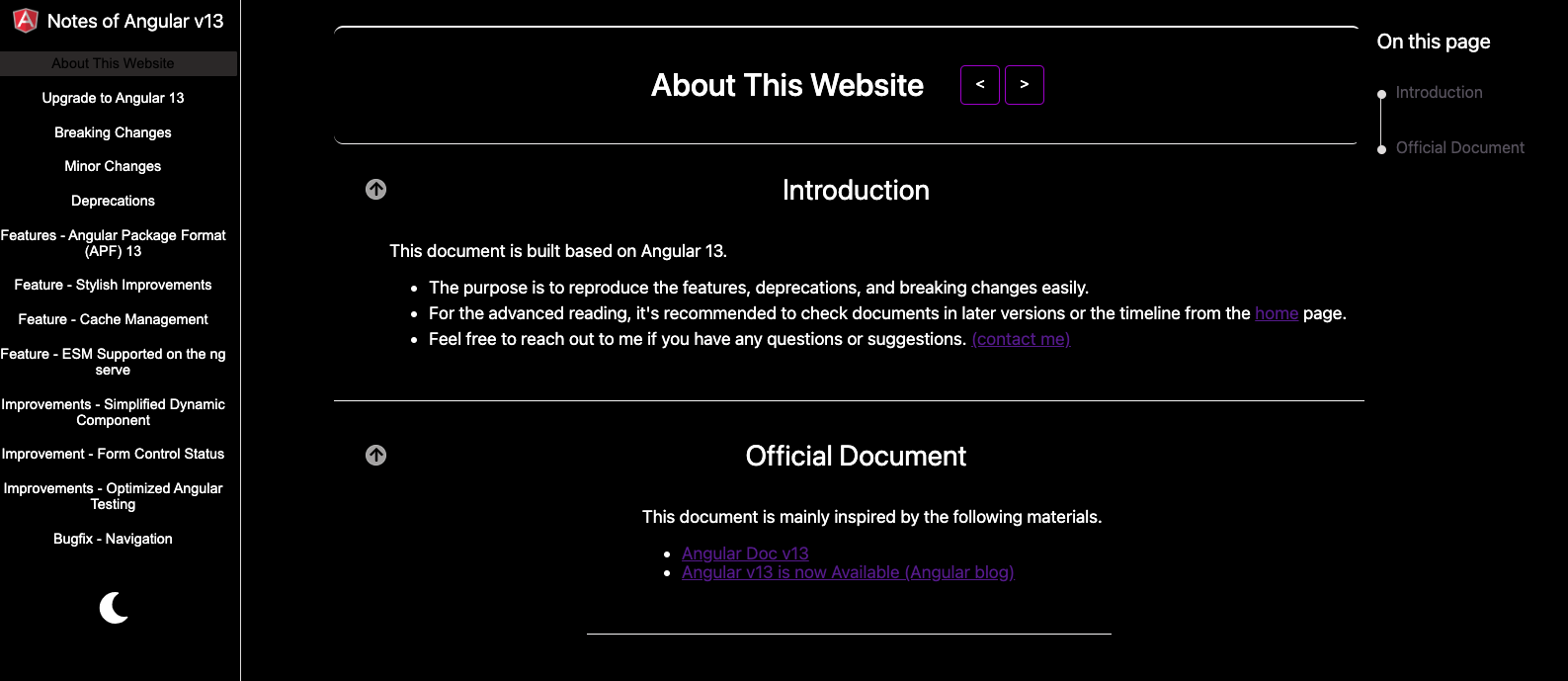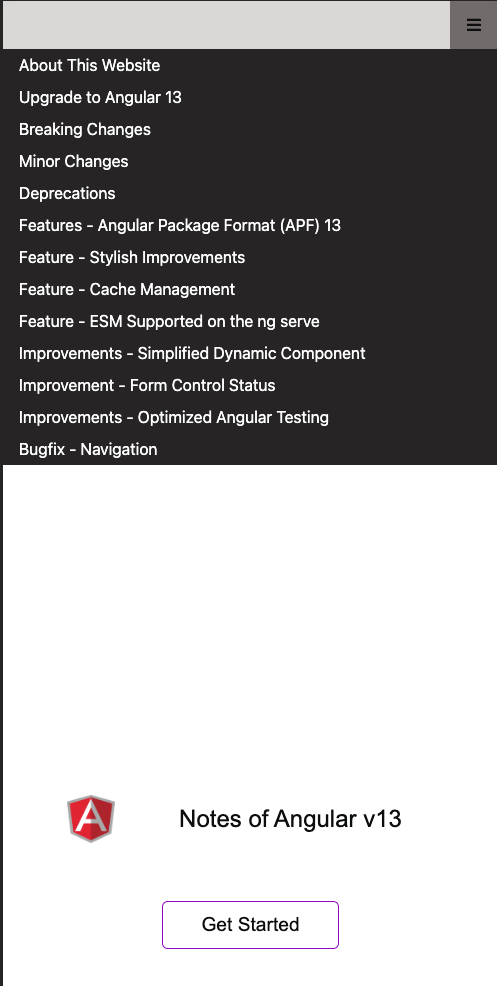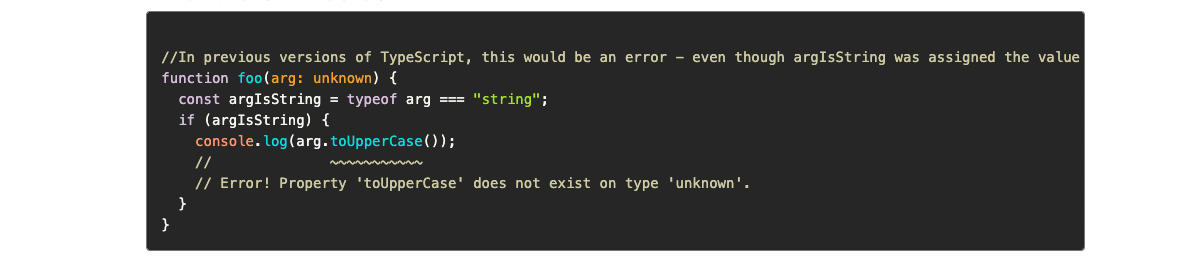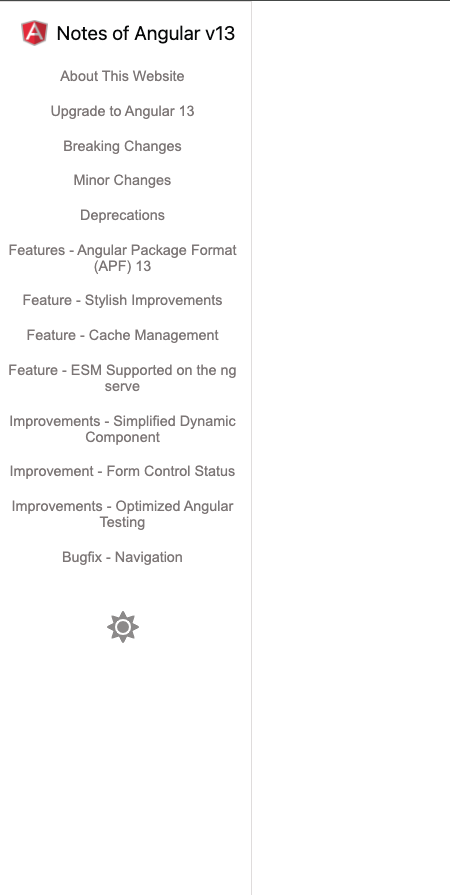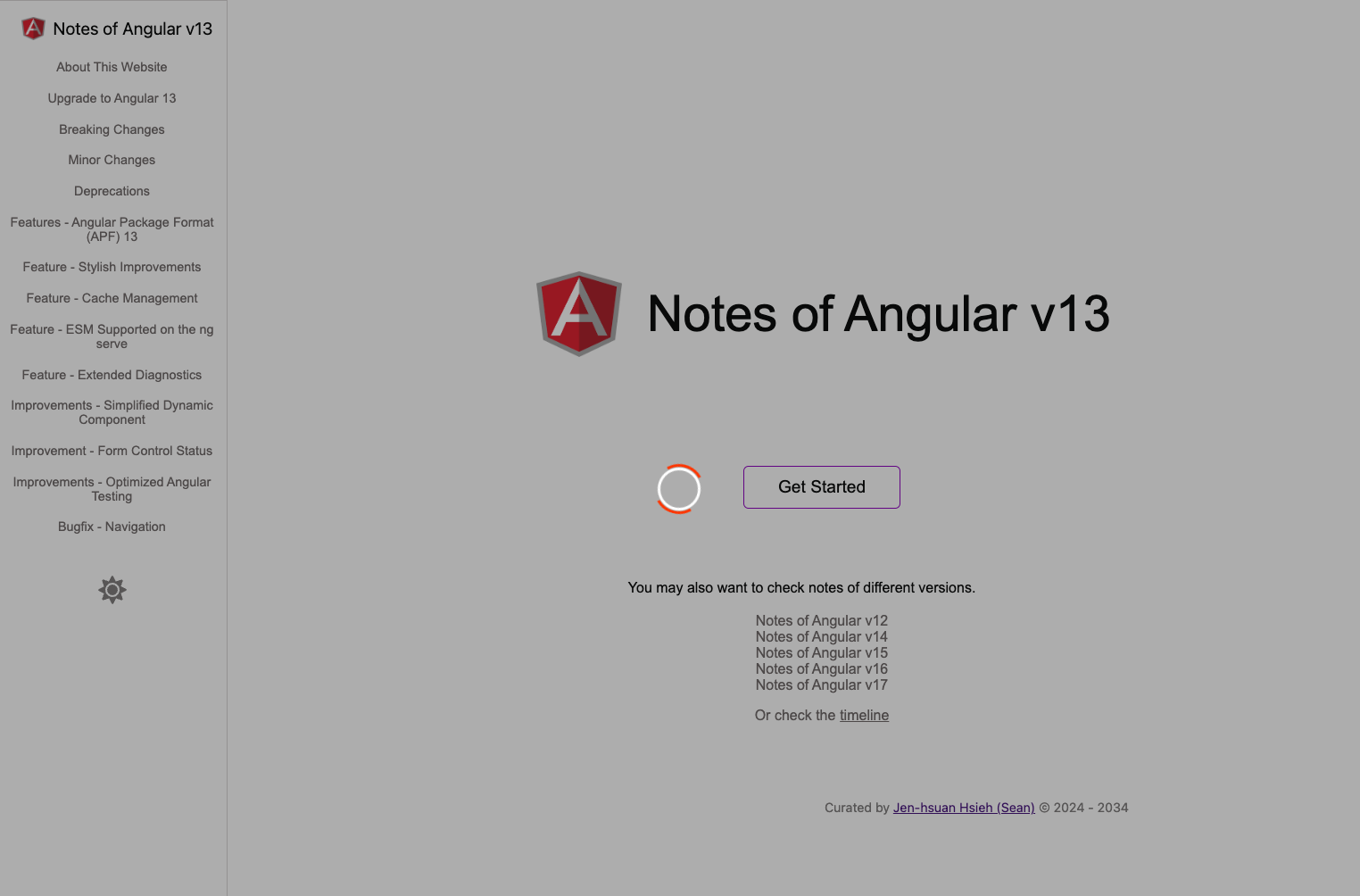This library provides a few UI components to help you to create a documentation website.
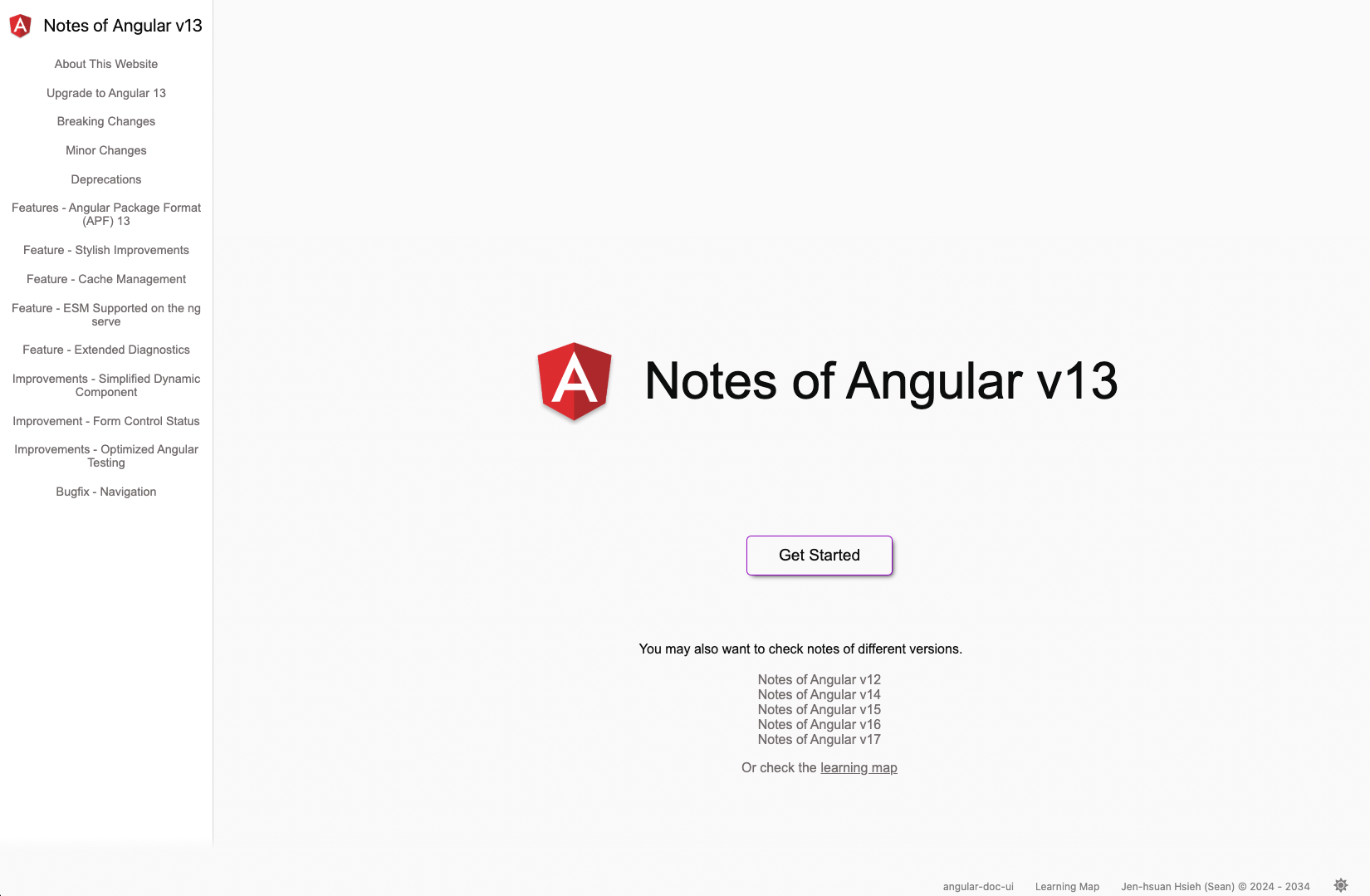
- Install angular-documentation-ui@latest
# For npm 7+, you need to add --legacy-peer-deps
npm i angular-documentation-ui@latest
- Install the @fortawesome/angular-fontawesome, ngx-highlightjs according to the compatibility table
# For npm 7+, you need to add --legacy-peer-deps
npm install @fortawesome/angular-fontawesome @fortawesome/fontawesome-svg-core @fortawesome/free-solid-svg-icons ngx-highlightjs
- This library supports Angular 12.x, 13.x, 14.x, 15.x
| Angular |
angular-documentation-ui |
ngx-highlightjs |
@fortawesome/angular-fontawesome |
@fortawesome/fontawesome-svg-core |
@fortawesome/free-solid-svg-icons |
| 12.x |
0.9.x |
^6.1.3 |
^0.9.0 |
^1.2.35 |
^5.15.3 |
| 13.x |
0.9.x |
^6.1.3 |
^0.9.0 |
^1.2.35 |
^5.15.3 |
| 14.x |
0.9.x |
^7.0.1 |
^0.10.0 |
^1.2.36 |
^5.15.4 |
| 15.x |
0.9.x |
^7.0.1 |
^0.10.0 |
^1.2.36 |
^5.15.4 |
| 16.x |
0.9.x |
^10.0.0 |
^0.14.1 |
^6.5.1 |
^6.5.1 |
| 17.x |
0.9.x |
^10.0.0 |
^0.14.1 |
^6.5.1 |
^6.5.1 |
To get up and running using Angular documentation UI with Angular follow the below steps:
For module-based applications
- Import this module to add.module.ts
import { DocumentationUiModule } from 'angular-documentation-ui';
@NgModule({
declarations: [
AppComponent,
...
],
imports: [
...,
DocumentationUiModule
],
providers: [
...
],
bootstrap: [AppComponent]
})
export class AppModule { }
- Import the scss file to src/styles.scss
@import "../node_modules/angular-documentation-ui/styles/theme/index";
@import "../node_modules/angular-documentation-ui/styles/pages/index";
@import "../node_modules/angular-documentation-ui/styles/code/index";
body {
background: var(--background-default);
}For component-based applications
- Import this module to main.ts
import { DocumentationUiModule } from 'angular-documentation-ui';
bootstrapApplication(AppComponent, {
providers: [
importProvidersFrom(DocumentationUiModule)
],
});
- Import the scss file to src/styles.scss
@import "../node_modules/angular-documentation-ui/styles/theme/index";
@import "../node_modules/angular-documentation-ui/styles/pages/index";
@import "../node_modules/angular-documentation-ui/styles/code/index";
body {
background: var(--background-default);
}This component allows us to create the timeline to indicate the current section with the highlighted color.
- The following screnshot shows the demo of this component.
| Name |
Type |
Description |
| [titles] |
string[] |
Item names on the list |
| [sections] |
QueryList
|
Instances of sections |
| [getIdFromTitle] |
function |
The function to create ID for title |
| [marginBotton] |
number |
The margin of the bottom (optional) |
- Retrieve section elements and define section titles in your component
import { getIdFromTitle } from 'angular-documentation-ui';
export class MyComponent {
getIdFromTitle = getIdFromTitle;
sectionTitles = [
"1",
"2"
];
@ViewChildren("section", {read: ElementRef}) sections: QueryList<ElementRef> | undefined;
}
- Update your template
<app-doc-reviewer-container
[sections]="sections"
[titles]="sectionTitles"
[getIdFromTitle]="getIdFromTitle">
</app-doc-reviewer-container>
<div #section>
<div class="title" [id]="getIdFromTitle(sectionTitles[0])" title>{{ sectionTitles[0] }}
</div>
</div>
<div #section>
<div class="title" [id]="getIdFromTitle(sectionTitles[1])" title>{{ sectionTitles[1] }}
</div>
</div>This component allows us to fold and unfold the content.
- The following screnshot shows the demo of this component.
None.
- Update in your component
import { getIdFromTitle } from 'angular-documentation-ui';
export class MyComponent {
getIdFromTitle = getIdFromTitle;
}
- Update your template
<app-section-container>
<div class="title" [id]="getIdFromTitle(sectionTitles[0])" title>{{ sectionTitles[0] }}</div>
<div class="description-container">
<div class="item">
content
</div>
</div>
</app-section-container>3. Theme and Theme service
This component allows us to switch the theme for the UI component from this library.
- The following screnshot shows the demo of this component.
None.
- Inject the Thene service to the App component
import { ThemeService } from 'angular-documentation-ui';
@Component({
selector: 'app-root',
templateUrl: './app.component.html',
styleUrls: ['./app.component.scss']
})
export class AppComponent {
constructor(private themeService: ThemeService) {
let themeType = this.themeService.getCurrentThemeType();
this.themeService.setThemeByThemeType(themeType);
}
}
- Add the theme switcher to the template
<div class="theme-container">
<app-theme></app-theme>
</div>
This component allows us to navigate to the next page or the last page of the self-defined orders.
- The following screnshot shows the demo of this component.
| Name |
Type |
Description |
| [routeMap] |
map<string, string> |
The map to store pairs of URLs and string |
| [sideBarList] |
string[] |
Unique string for each route |
- Define routeMap and sideBarList in your component
export const sideBarList = [
RouteType.DOCUMENTS,
RouteType.MIGRATIONS,
RouteType.BREAKING_CHANGE,
];
export const RouteMap = new Map<string, RouteType>([
['/documents', RouteType.DOCUMENTS],
['/migrations', RouteType.MIGRATIONS],
['/breaking-changes', RouteType.BREAKING_CHANGE],
]);
export const sideBarList = [
RouteType.DOCUMENTS,
RouteType.MIGRATIONS,
RouteType.BREAKING_CHANGE,
];
@Component({
selector: 'app-root',
templateUrl: './app.component.html',
styleUrls: ['./app.component.scss']
})
export class AppComponent {
sideBarList = sideBarList;
routeMap = RouteMap;
}
- Add the theme switcher to the template
<app-navigation-button-container
[routeMap]="routeMap"
[sideBarList]="sideBarList">
</app-navigation-button-container>
5. Footer
- The following screnshot shows the demo of this component.
| Name |
Type |
Description |
| [routeMap] |
map<string, string> |
The map to store pairs of URLs and string |
| [sideBarList] |
string[] |
Unique string for each route |
| [showNavigationButton] |
boolean |
Show the navigation buttons or not |
| [externalLinkMap] |
map<string, string> |
The map to store pairs of titles and URLs |
- Define routeMap and sideBarList in your component
export const sideBarList = [
RouteType.DOCUMENTS,
RouteType.MIGRATIONS,
RouteType.BREAKING_CHANGE,
];
export const RouteMap = new Map<string, RouteType>([
['/documents', RouteType.DOCUMENTS],
['/migrations', RouteType.MIGRATIONS],
['/breaking-changes', RouteType.BREAKING_CHANGE],
]);
export const sideBarList = [
RouteType.DOCUMENTS,
RouteType.MIGRATIONS,
RouteType.BREAKING_CHANGE,
];
@Component({
selector: 'app-root',
templateUrl: './app.component.html',
styleUrls: ['./app.component.scss']
})
export class AppComponent {
sideBarList = sideBarList;
routeMap = RouteMap;
linkMap = new Map<string, string>([
["angular-doc-ui", "https://www.npmjs.com/package/angular-documentation-ui?activeTab=readme"]
]);
}
- Add the footer to the template
<app-footer-container
[routeMap]="routeMap"
[sideBarList]="sideBarList"
[showNavigationButton]="false"
[externalLinkMap]="linkMap">
</app-footer-container>
- The following screnshot shows the demo of this component.
| Name |
Type |
Description |
| [tooltipsTemplate] |
TemplateRef
|
null |
| [tooltipsWindowHeight] |
number |
The height of the tooltips window |
| [tooltipsWindowWidth] |
number |
The width of the tooltips window |
- Define the content of the tooltips in your component
<ng-template #tooltipsContent>
your content
</ng-template>
- Use the help-icon in the template
<app-help-icon
[tooltipsTemplate]="tooltipsContent"
[tooltipsWindowWidth]="180"
[tooltipsWindowHeight]="180">
</app-help-icon>
6. Navigation Button for Mobile
- The following screnshot shows the demo of this component.
| Name |
Type |
Description |
| [routeMap] |
map<string, string> |
The map to store pairs of URLs and string |
| [sideBarList] |
string[] |
Unique string for each route |
| [typeTitleMap] |
map<string, string> |
The map to store pairs of types and titles |
- Define routeMap typeTitleMap, and sideBarList in your component
export enum RouteType {
BREAKING_CHANGE = 'BREAKING_CHANGE',
DOCUMENTS = 'DOCUMENTS',
MIGRATIONS = 'MIGRATIONS',
}
export const RouteMap = new Map<string, RouteType>([
['/documents', RouteType.DOCUMENTS],
['/migrations', RouteType.MIGRATIONS],
['/breaking-changes', RouteType.BREAKING_CHANGE],
]);
export const TypeTitleMap = new Map<RouteType, string>([
[RouteType.DOCUMENTS, 'About This Website'],
[RouteType.MIGRATIONS, 'Upgrade to Angular 13'],
[RouteType.BREAKING_CHANGE, 'Breaking Changes'],
]);
export const sideBarList = [
RouteType.DOCUMENTS,
RouteType.MIGRATIONS,
RouteType.BREAKING_CHANGE,
];
@Component({
selector: 'app-root',
templateUrl: './app.component.html',
styleUrls: ['./app.component.scss']
})
export class AppComponent {
sideBarList = sideBarList;
routeMap = RouteMap;
}
- Add the nav-container to the template
<app-mobile-nav-container
[routeMap]="routeMap"
[sideBarList]="sideBarList"
[typeTitleMap]="typeTitleMap">
</app-mobile-nav-container>
- The following screnshot shows the demo of this component.
| Name |
Type |
Description |
| [key] |
string |
The key of the code snippet |
| [codeMap] |
map<string, Code> |
The map to store pairs of keys and code snippets |
- Define the codeMap in your component
import { getIdFromTitle } from 'angular-documentation-ui';
import { Code, CodeLanguageType } from "angular-documentation-ui";
export class MyComponent {
codeMap = new Map<string, Code>([
["instruction", {
code: `
npx @angular/cli@13 new Angular13Project
`,
languages:[CodeLanguageType.html]
}]
])
}
- Add the app-code-container to the template
<app-code-container key="instruction" [codeMap]="codeMap">
</app-code-container>
- The following screnshot shows the demo of this component.
| Name |
Type |
Description |
| [routeMap] |
map<string, string> |
The map to store pairs of URLs and string |
| [sideBarList] |
string[] |
Unique string for each route |
| [typeTitleMap] |
map<string, string> |
The map to store pairs of types and titles |
| [selectedRoute] |
string |
The default selected route |
| [showThemeButton] |
boolean |
Show the theme buttons or not |
| [showArrowButton] |
boolean |
Show the arrow buttons or not |
- Define routeMap, TypeTitleMapand sideBarList in your component
export enum RouteType {
BREAKING_CHANGE = 'BREAKING_CHANGE',
DOCUMENTS = 'DOCUMENTS',
MIGRATIONS = 'MIGRATIONS',
}
export const RouteMap = new Map<string, RouteType>([
['/documents', RouteType.DOCUMENTS],
['/migrations', RouteType.MIGRATIONS],
['/breaking-changes', RouteType.BREAKING_CHANGE],
]);
export const sideBarList = [
RouteType.DOCUMENTS,
RouteType.MIGRATIONS,
RouteType.BREAKING_CHANGE,
];
export const TypeTitleMap = new Map<RouteType, string>([
[RouteType.DOCUMENTS, 'About This Website'],
[RouteType.MIGRATIONS, 'Upgrade to Angular 13'],
[RouteType.BREAKING_CHANGE, 'Breaking Changes'],
]);
@Component({
selector: 'app-root',
templateUrl: './app.component.html',
styleUrls: ['./app.component.scss']
})
export class AppComponent {
sideBarList = sideBarList;
routeMap = RouteMap;
typeTitleMap = TypeTitleMap;
}
- Add the app-side-bar-container to the template
<app-side-bar-container
[routeMap]="routeMap"
[sideBarList]="sideBarList"
[typeTitleMap]="typeTitleMap"
selectedRoute="DOCUMENTS">
{{ customized content}}
</app-side-bar-container>9. Navigation Button for Universal
- It's the componnt combined app-side-bar-container and the app-mobile-nav-container
| Name |
Type |
Description |
| [routeMap] |
map<string, string> |
The map to store pairs of URLs and string |
| [sideBarList] |
string[] |
Unique string for each route |
| [typeTitleMap] |
map<string, string> |
The map to store pairs of types and titles |
| [selectedRoute] |
string |
The default selected route |
| [showThemeButtonForSideBar] |
boolean |
Show the theme buttons or not |
| [showArrowButtonForSideBar] |
boolean |
Show the arrow buttons or not |
- Define routeMap, TypeTitleMapand sideBarList in your component
export enum RouteType {
BREAKING_CHANGE = 'BREAKING_CHANGE',
DOCUMENTS = 'DOCUMENTS',
MIGRATIONS = 'MIGRATIONS',
}
export const RouteMap = new Map<string, RouteType>([
['/documents', RouteType.DOCUMENTS],
['/migrations', RouteType.MIGRATIONS],
['/breaking-changes', RouteType.BREAKING_CHANGE],
]);
export const sideBarList = [
RouteType.DOCUMENTS,
RouteType.MIGRATIONS,
RouteType.BREAKING_CHANGE,
];
export const TypeTitleMap = new Map<RouteType, string>([
[RouteType.DOCUMENTS, 'About This Website'],
[RouteType.MIGRATIONS, 'Upgrade to Angular 13'],
[RouteType.BREAKING_CHANGE, 'Breaking Changes'],
]);
@Component({
selector: 'app-root',
templateUrl: './app.component.html',
styleUrls: ['./app.component.scss']
})
export class AppComponent {
sideBarList = sideBarList;
routeMap = RouteMap;
typeTitleMap = TypeTitleMap;
}
- Add the app-side-bar-container to the template
<lib-doc-nav-container
[routeMap]="routeMap"
[sideBarList]="sideBarList"
[typeTitleMap]="typeTitleMap"
selectedRoute="DOCUMENTS">
{{ customized content}}
</lib-doc-nav-container>
- The following screnshot shows the demo of this component.
| Name |
Type |
Description |
| [detectNavigation] |
boolean |
Detect the changes of navigation or not |
<router-outlet></router-outlet>
<app-loading-indicator [detectNavigation]="true"></app-loading-indicator>
- The following screnshot shows the demo of this component.
| Name |
Type |
Description |
| [root] |
AngularUiDocumentationTree
|
Tree structure of the raw data |
| [searchValueSubject] |
BehaviorSubject
|
BehaviorSubject for the search keyword |
| [isLoading] |
boolean (optional) |
To show the loading indicator or not |
| [indentLength] |
number (optional) |
The indent length |
| [indentPaddingLeft] |
number (optional) |
Tree left padding length |
- Update the template
<app-angular-ui-documentation-tree
[root]="root"
[searchValueSubject]="searchValueSubject"
[isLoading]="isLoading">
</app-angular-ui-documentation-tree>
- Define the HTTP clients
@Injectable({
providedIn: 'root'
})
export class AngularSiteService {
constructor(protected http: HttpClient) { }
list(): Observable<AngularSite[]> {
return this.http.get<AngularSite[]>('api/angular-site');
}
}
@Injectable({
providedIn: 'root'
})
export class AngularSiteTopicService {
constructor(protected http: HttpClient) { }
load(siteId: string): Observable<AngularSiteTopic[]> {
return this.http.get<AngularSiteTopic[]>(`api/angular-site-topic?siteId=${siteId}`);
}
}export class AngularSite {
id: string;
name: string;
url: string;
}
export class AngularSiteTopic {
id: string;
siteId: string;
name: string;
url: string;
}
export type HelpIconContentTreeRawaDataType = AngularSite | AngularSiteTopic;
- Update the component
export class AppComponent {
root: AngularUiDocumentationTree<HelpIconContentTreeRawaDataType> | null;
isLoading: boolean = false;
searchValueSubject = new BehaviorSubject<string | null>(null);
depthApiLoadMap = new Map<number, (id?: string) => Observable<HelpIconContentTreeRawaDataType[]>>([
[0, this.angularSiteService.list.bind(this.angularSiteService)],
[1, (id) => this.angularSiteTopicService.load(id!)],
]);
constructor(
protected angularSiteService: AngularSiteService,
protected angularSiteTopicService: AngularSiteTopicService,
private angularUiDocumentationTreeService: AngularUiDocumentationTreeService<HelpIconContentTreeRawaDataType>
) {
this.service.sideBarContainer$.subscribe(type => {
this.currentSideBarContainerType = type;
});
this.isLoading = true;
this.angularUiDocumentationTreeService.buildTree(
"All Topics",
this.depthApiLoadMap
).subscribe((data: AngularUiDocumentationTree<HelpIconContentTreeRawaDataType>) => {
this.root = data;
this.isLoading =false;
})
}
}
- Update the app.compnent.ts
export class AppComponent implements OnInit {
ngOnInit(): void {
updateGoogleAnalyticsId({{ your Google Analytics ID}});
}
}